🌶️ 7 ways to spice up Google Slides
Wonder Tools | Easy new ways to strengthen your presentations 🪩
Summary: Strengthen your Google Slides with new templates that make presentations look better, plug-ins that add interactivity, and AI to help draft decks quickly. For even more polished presentations, pick from six of the best alternatives to GSlides. 🪩
1. Turn your notes or writing into slides with AI 🤖
SlidesAI can turn text into a Google Slides presentation draft. Paste in text, select a template style, then edit the generated presentation. Pricing: free for 3 presentations/month or $10/month for 10 monthly presentations.
Compare: I converted a draft of a Medium post I’m working on into a presentations with Gamma, Beautiful.ai and SlidesAI. Bottom line: For higher-quality AI generation, use Gamma or Beautiful.ai.
2. Add cool visuals with AI images 🌠
Join Google's Workspace Labs to generate free images with Gemini AI inside Google Slides. Write a prompt and get four image options. Then pick your preferred style, such as photograph or sketch. See a gif of this.
3. Make your slides interactive with polls + activities ❤️🔥
Slido for Google Slides lets you insert live questions into a presentation. (See a video demo). Respondents can use a QR code to answer on their phone, or they can visit slido.com and use a code you show on your slide. When I present or teach online, I paste the poll link into the chat. My favorite poll type: word clouds for ice-breakers. (e.g. “What’s one word that describes your view on X”). Poll results update live on your slides. Here’s why Slido is my pick for polling.
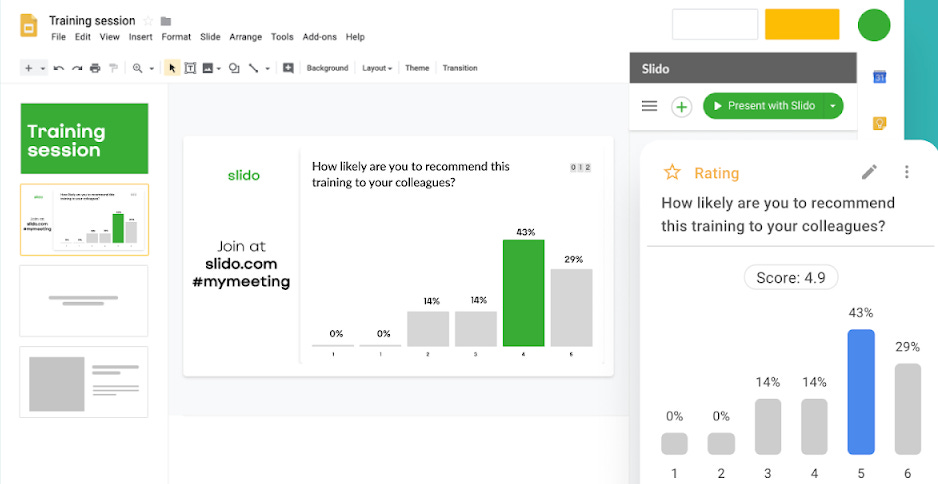
Poll Everywhere for Google Slides is another good interaction option. One of its cool features: people can respond to questions on your slides via SMS. Poll Everywhere also has a wider range of poll questions. You can ask people to annotate an image, for example.
Nearpod for Google Slides is also useful for live interaction, and has a useful variety of activities for classes and workshops. It was designed for K-12 educators, but can work well in other settings as well.
Pear Deck is a free add-on that’s great for teaching or leading workshops or meetings. People watching your presentation can answer questions on your slides or add annotations on their own screens. Here’s how and why to use it.
Sponsored Message
If your to-do lists are filled with good intentions but rarely get done, daily planning in Morgen might be just what you need.
📆 Connect every calendar to manage all your time from one place
✅ Integrate your task + project managers like Notion, Todoist, and ClickUp
💪 Start time blocking to protect time for your most important tasks
Start your free trial today.
4. Explore new designs with template galleries 👩💻
Google Slides’s biggest limitations: a clunky editing interface and weak templates. Many feature small fonts and overemphasize bullet points. These lead novices to draft death-by-Powerpoint presentations overflowing with bullets and tiny text. Fortunately, there’s a vibrant ecosystem for well-designed free templates.
Slides Carnival Try this timeline template or a good yellow-and-black explanatory theme, or this customizable Jeopardy game.
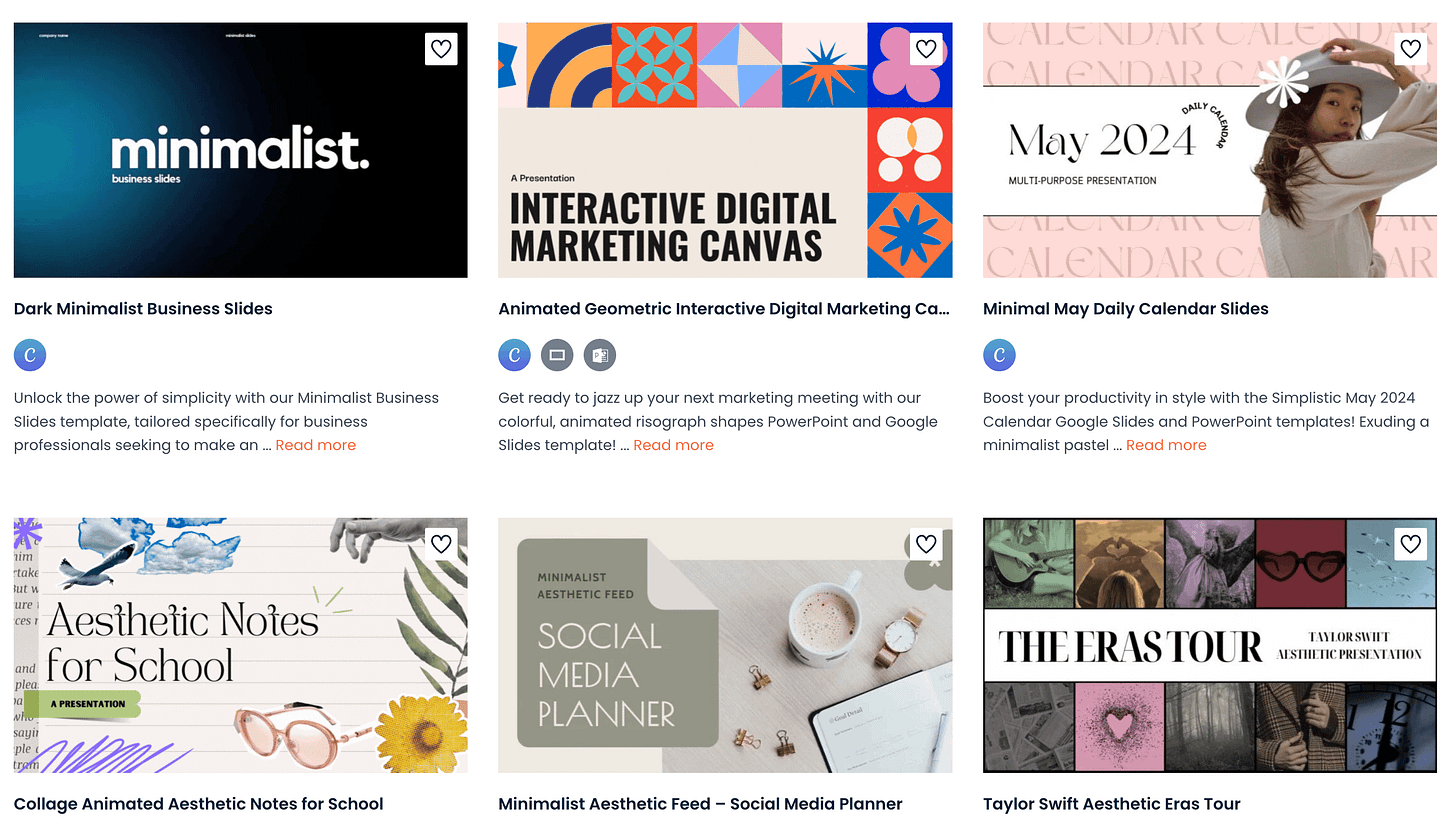
Slidecore has a nice game show template, ala Who Wants to Be a Millionaire.
Slidesmania Start with a colorful, clean template or make a simple resume
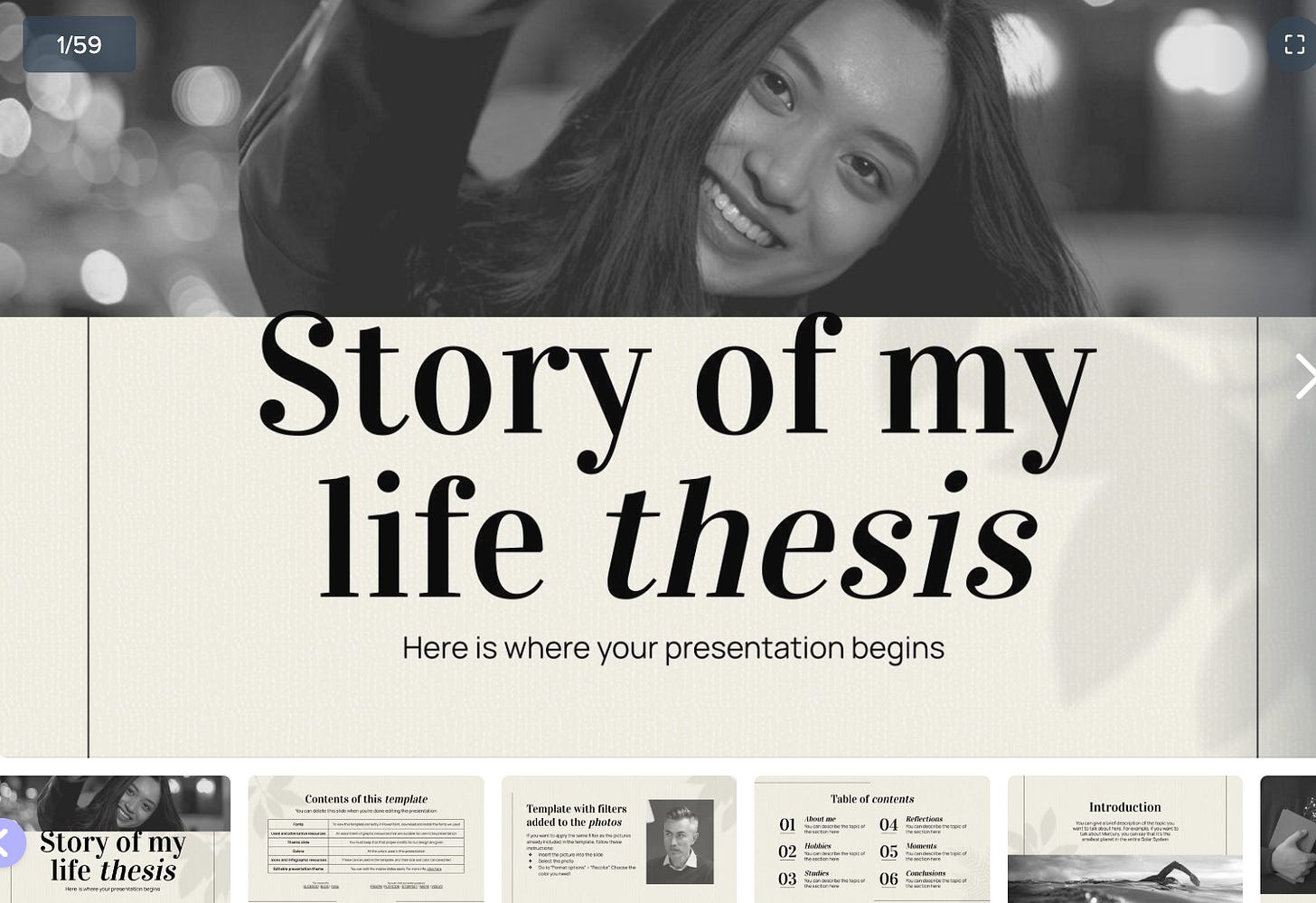
Partner Message
Stressed? Overwhelmed? Break the cycle with a free 1-minute Brain Hack.
See an immediate lift in your mood and confidence every time you open these quick emails! Get this free 1 minute brain hack and more.
5. Jazz up your slides with apps 🎺
Slides add-on apps in the Google Workspace Marketplace. Try these:
Creator Studio Export a gif or a video of your slide deck. Simple and free.
Unsplash Search for pro photos you can add free to your slides.
Noun Project Find icons that accentuate your message.
Slides Toolbox Add new features to Google Slides. e.g. Turn a collection of photos into slides, or convert a Google Doc into a slide deck.
6. Try these advanced tricks ♠️
🎛️ Blend your slide decks While working on a slide deck, you can import slides from any deck you’ve ever created in Google Slides. Copy over an entire deck or individual slides. Mix and match as you would playlist songs. 🎶
🔗 Link slides Create master slides for oft-used company stats, quotes, team members or metrics. Insert those master slides as linked slides into other presentations. Then, whenever you update one of these linked master slides, it’s updated everywhere. So you don’t have to update the same information in every single slide deck separately. Here’s how. Most other slide tools don't enable this.
🤳 Present from your phone. Android & iOS versions of Google Slides let you present online or with a projector via AirPlay or Chromecast. Alternatively share a link to your slides or download a PDF.
↕️ Go vertical Change the slide canvas dimensions to make a handout or poster.
7. Check out these public Google Slides presentations 👀
Heystack curates notable public Google Slides decks, including:
Mr. Beast, a Creator Breakdown — Not a pretty deck, but informative
Remote Work Starter Kit — Well-designed, with useful frameworks
Data & Narratives — 101 slides with insights about data visualization
The ChatGPT Prompt Book — A guide with examples for mastering ChatGPT
Out of Office — Explaining the origins and impacts of Internet memes
Jason’s Machine Learning 101 — a now-classic explanatory resource
Got a Google Slides trick, tip or tool? Leave a comment 👇
The 6 best alternatives to Google Slides
Gamma is the best new presentation tool. I’m writing a full post on it soon.
Pitch has a terrific array of professional templates. Why I use it so much.
Beautiful.ai is excellent for visual slides and charts. I like these features.
Typeset is fun to use and gives you flexibility to focus on slides’ design.
Canva has the richest library of visual elements for sprucing up slides. Check out my collection of Canva posts.
iA Presenter is superb for converting scripts into slides. Why it’s unique.

