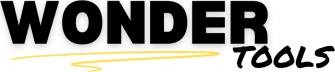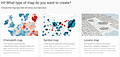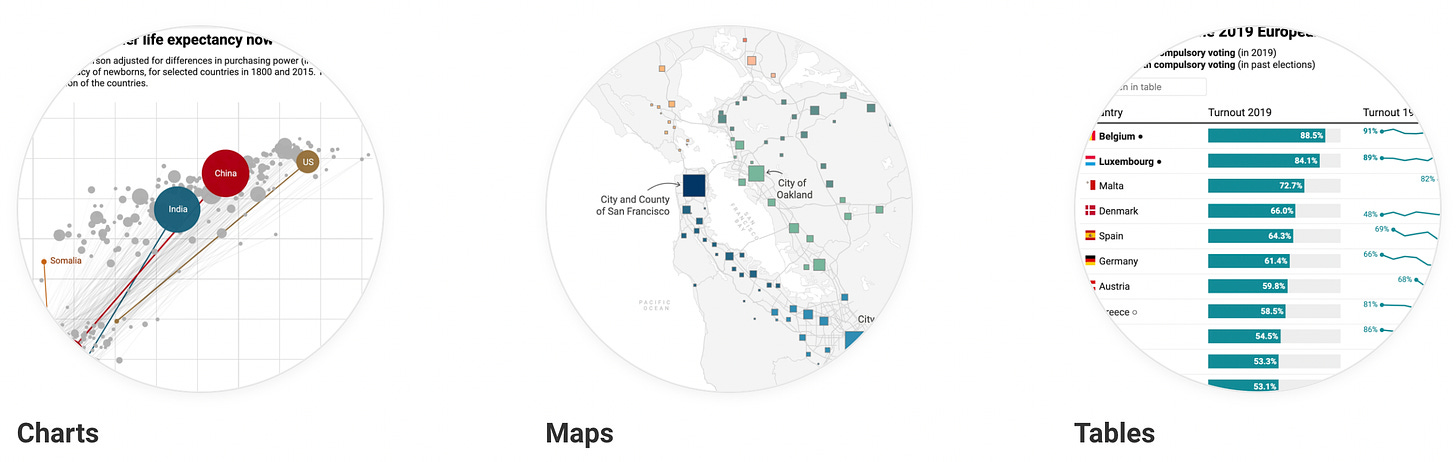Welcome back to Wonder Tools! Last week I highlighted the best resources for listening to podcasts and spotlighted a few extraordinary episodes. Other recent posts highlighted a neat app (Listy) for making lists and for organizing your personal contacts (Clay). This week’s post focuses on a simple, free way to make pretty graphics without any prior design or data experience.
Datawrapper makes it easy to create your own data visualizations. It’s free and easy to use for non-designers. If you just want to make a nice chart or map, try diving in with any data you have at hand. Below are 3 steps to creating a quick visualization.
If you’d like to go slow, here’s step-by-step help.
If you want some sample data to use, try Google’s Dataset Search, Kaggle, Data.gov, Data Hub, or one of these fun datasets.
Step 1. Figure out what you want to show
A list of places 🗺 This could be where customers, employees or applicants are from, a list of target markets, or a list of significant locations within a particular city, region or country.
A list of numbers 🔢 This could be sales totals, or a comparative number of subscribers, followers or downloads.
A table of information ⌗ in two or more columns. That’s handy if you want to emphasize individuals and their titles, products and their significance, or social platforms and their relevance for your audience. Datawrapper lets you make shareable, embeddable, visual tables.
Step 2. Bring your data into Datawrapper
Datawrapper lets you import info in several simple ways.
Paste it in. Just copy and paste it from a spreadsheet, an online source, or wherever else it already exists.
Import an Excel file or a csv file — the two most common formats for data.
Paste a link to an existing Google Spreadsheet. Make sure you set the spreadsheet to public first so Datawrapper can access it.
Link to a data file on find on the Web. If you see a data file online in csv format (comma separated values), you can link directly to it, without having to download it first.
Step 3. Choose a visual representation
Keep reading with a 7-day free trial
Subscribe to Wonder Tools to keep reading this post and get 7 days of free access to the full post archives.