Peek inside a writer’s toolkit and you’ll find a few gems they swear by. In his prior guest post, tech writer and productivity expert Rahul Chowdhury wrote about managing notes, tasks, and timers. In today’s post he’s sharing his toolkit for research, writing, and designing his newsletter.
Reeder
Rahul: While RSS has largely fallen out of the mainstream, I still rely on this feed system to discover new articles from my curated collection of blogs and publications.
The Reeder app is fantastic for this job.
Subscribing to RSS feeds from blogs and other news publications like the NY Times is straightforward. Just type the website address into the new subscription panel and the app will look for available feeds. (screenshot).
Once subscribed, Reeder presents new articles from all my subscribed channels in a neat timeline, where I can read the article right away or save it for later on the app:
The app remembers my scroll position in the feed and syncs it across devices, so I can resume scrolling through my RSS timeline from the point I left it on any of my Apple devices.
Moreover, the app doubles as a read-it-later app.
That means that I can stash articles I find outside my RSS feeds, such as a newsletter post — into this app. These get saved into a list I can access when I have the time.
Pricing: Available on macOS and iOS for $10/year.
Inoreader is a worthy alternative, available as a Web app and native app on iOS and Android, and is free to start with.
Dropzone
This is another macOS menu bar app that is my go-to spot for two reasons:
First, I’ve bookmarked a few folders on the app where I frequently need to move files, such as purchase receipts.
Whenever I buy something for my business, I download a receipt from the vendor and move it over to a folder for tax purposes.
This app makes that action as easy as dragging and dropping the files from my Downloads folder to the bookmarked location:
Second, I use this app almost every day to compress the screenshots and images I use in my blog posts and newsletter issues.
Although there are plenty of local compression tools like Clop, I find TinyPNG’s compression to be a notch above the rest.
Delightfully, this app has a Tinify extension that lets me drag and drop images onto this app. (see screenshot)
And have them compressed and stored right beside the original image in a few seconds. I don’t have to hop browser tabs and go through a multi-step process to compress images from the TinyPNG website.
Pricing: Available on macOS for $35 or free as part of a Setapp $10/month subscription to 200+ apps.
Windows Alternative: Dropshelf offers the core functionality of Dropzone, serving as a holding shelf for files, images, URLs, etc.
Paste
A beautiful clipboard manager that comes in handy on many occasions.
First, I’ve saved a few of my frequently pasted links, code snippets and text into Collections, which I can access anytime by pressing ⌘ + Shift + V:
Second, this app has a neat feature called Paste Stack, which allows me to copy multiple items into a stack like this:
Then, I can paste each item from the stack one by one without switching tabs or apps to copy the second and third items.
I use this feature every time I feature an article in my newsletter. I open the article webpage, copy its title, URL and read time, move over to my newsletter editor and paste everything one by one. Saves me a couple of tab hops for each article I feature.
Pricing: $30/year on macOS and iOS, or free as part of a Setapp subscription.
Alternative for Windows: ClipClip is similar to Paste and even comes with a few additional features, such as extracting text from images and translating copied text.
Figma
Many of the images I use in my blog posts and newsletter issues require some editing, like adding device frames and decorations or adjusting their aspect ratio to fit my design.
Figma is where I get these adjustments done.
For example, I have a few Artboards created with iPhone and iPad device frames in my Figma workspace:
Any time I need to feature a screenshot from any of these devices, I transfer the screenshot to my Mac, hop over to Figma and drop it on the relevant frame.
Apart from adding device frames, I use Figma as my all-in-one editing tool in place of Photoshop or Pixelmator Pro.
An example of this is my newsletter’s header image. I feature one illustration per issue in the header area of the issue:
I’ve created an Artboard for this layout, where I drop in the featured illustration, adjust the artist name, and export the processed image for uploading.
Pricing: Free for basic use, and for students and educators. Available as a Web app, or you can download native apps for macOS, Windows, iOS, or Android.
iA Writer
I’ve written hundreds of blog posts and a 180-page book using this app, and it has never once crashed, nor has it slowed down when writing articles over 10,000 words.
I can write in Markdown. The user interface gets out of the way, ensuring a clean workspace for turning my thoughts into writing.
iA Writer also has modern features like linking notes to build a personal knowledge management system.
But what I find extremely handy is its Publish feature. Once I’m done writing an article, I can hop over to File → Publish → New Draft on Ghost:
This pushes whatever I’ve written in the active document into a draft in my blogging platform, Ghost, neatly formatted just as I’ve formatted the document in the iA Writer app. This is one of those quality-of-life improvements I adore.
Pricing: try it out with a two-week trial for macOS ($50) and Windows ($30) or download on iOS for $20.
[For more on iA Writer, see Jeremy’s original review. For a related post, check out Jeremy’s piece about his favorite productivity app. For more of Rahul’s recs, visit his Hulry newsletter.]


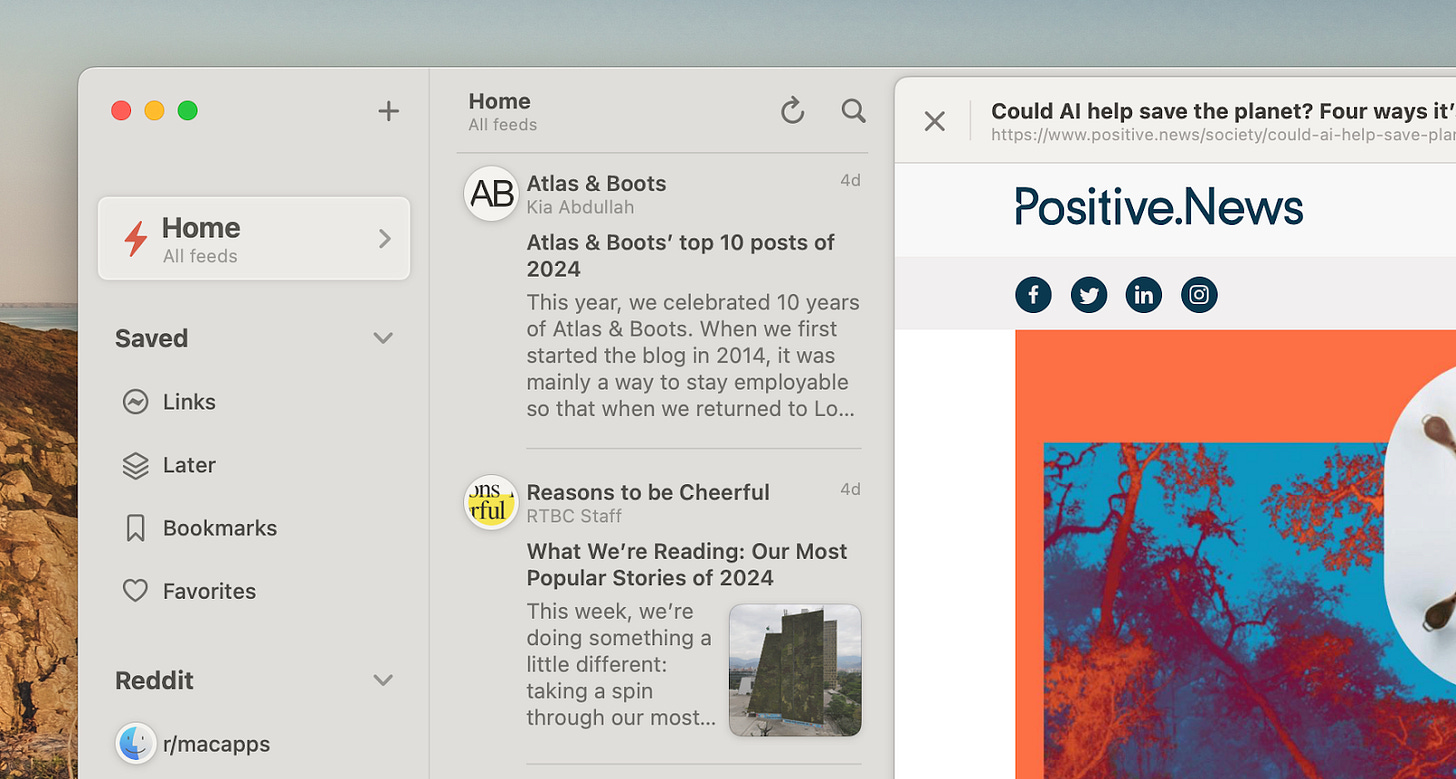
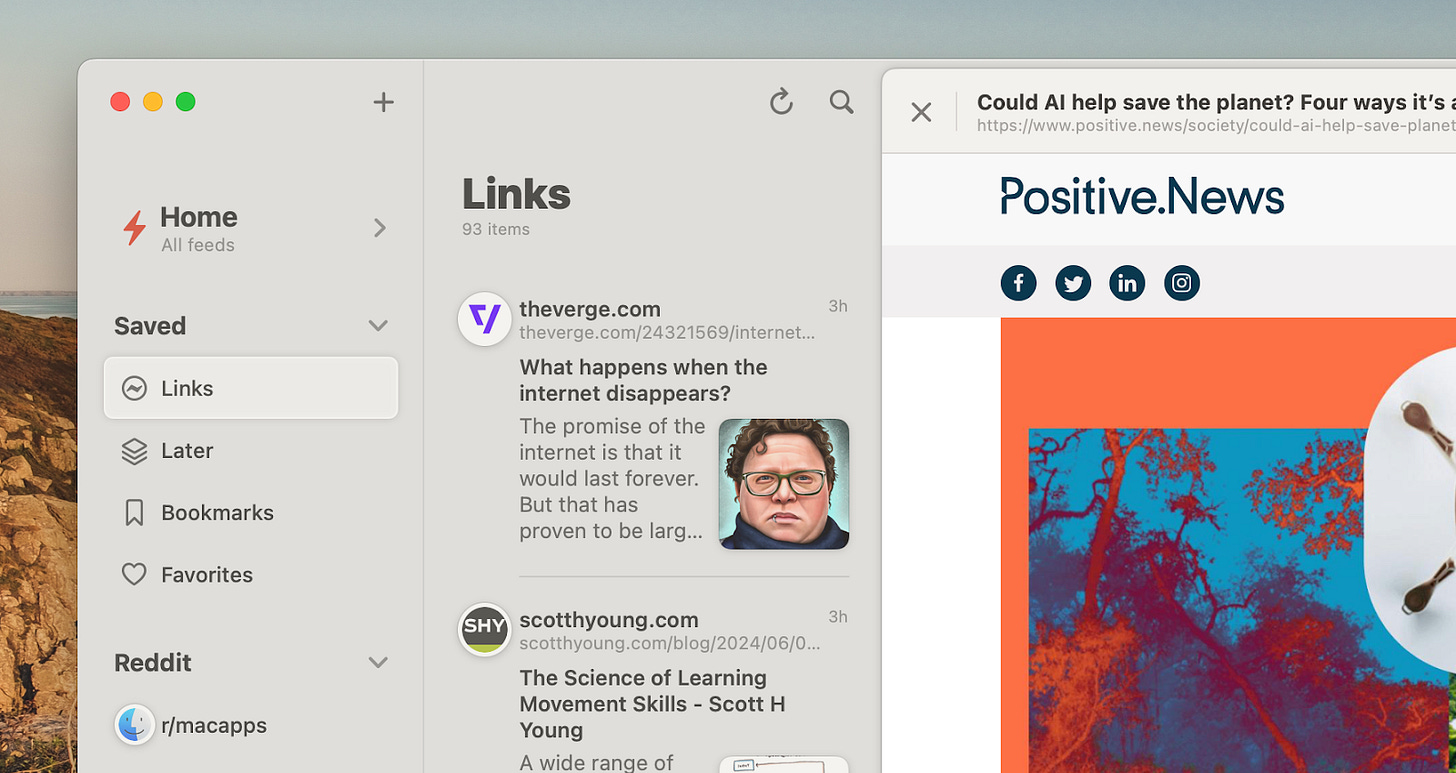
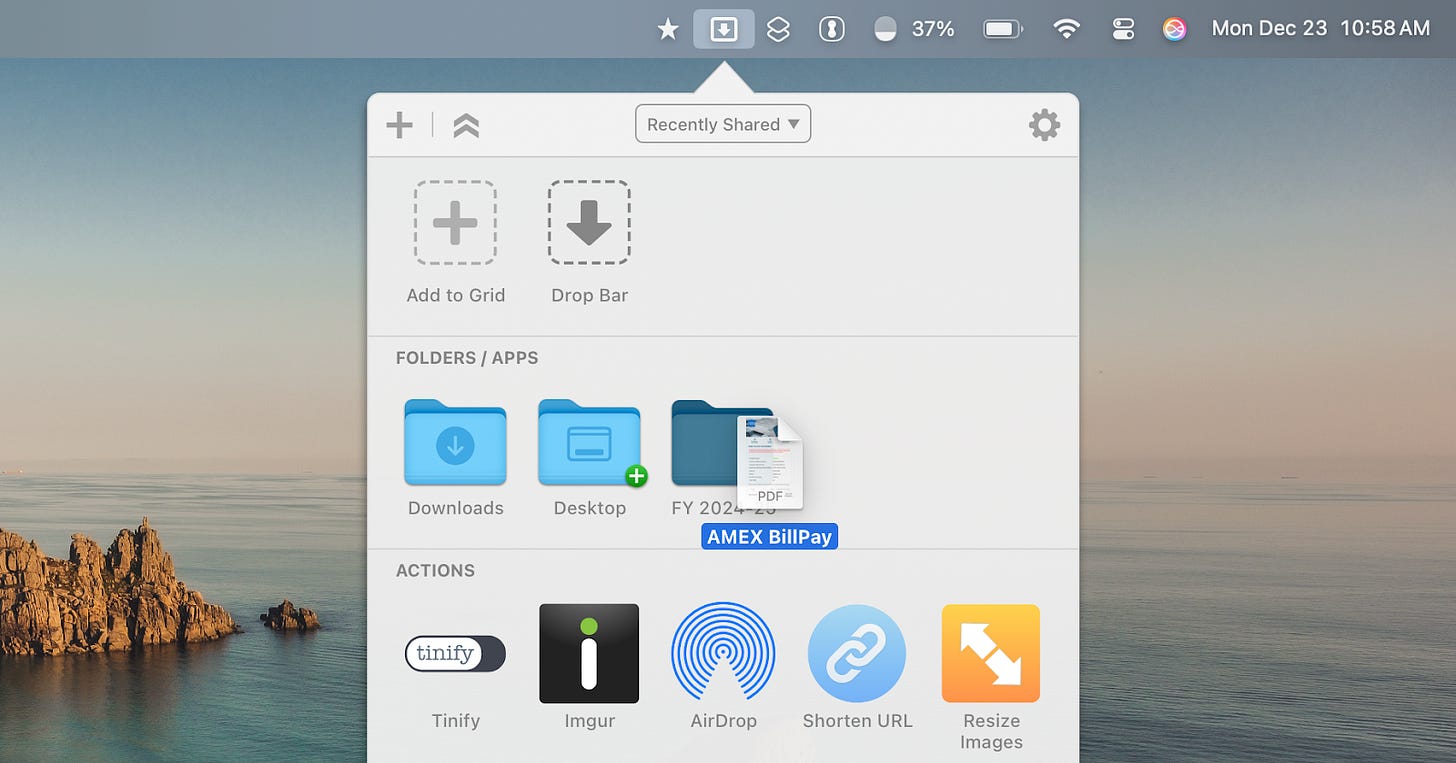
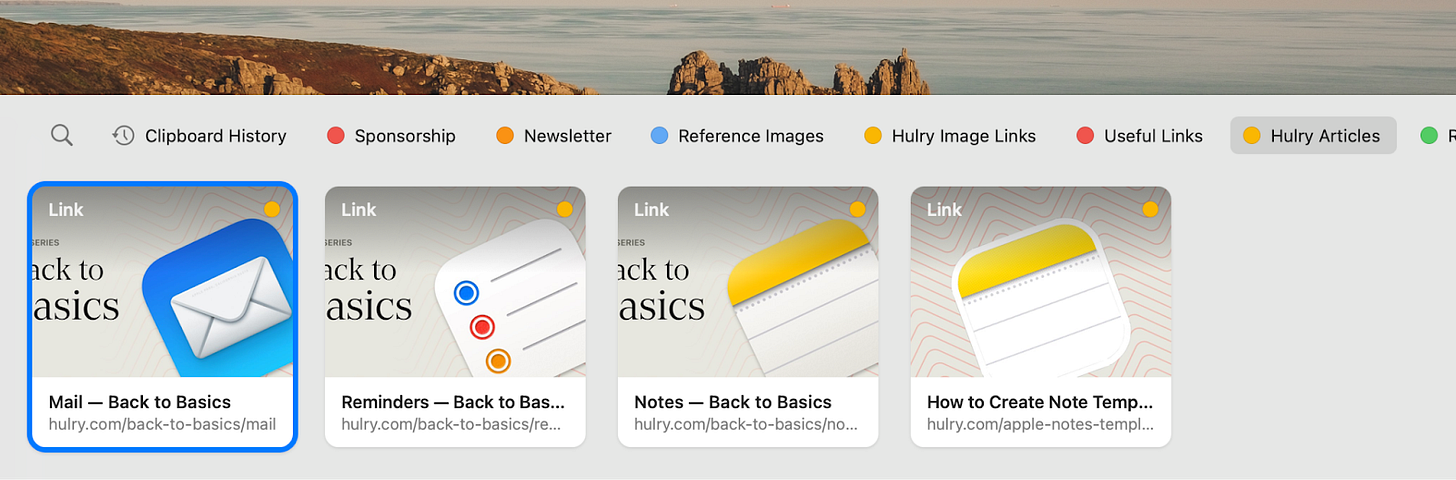
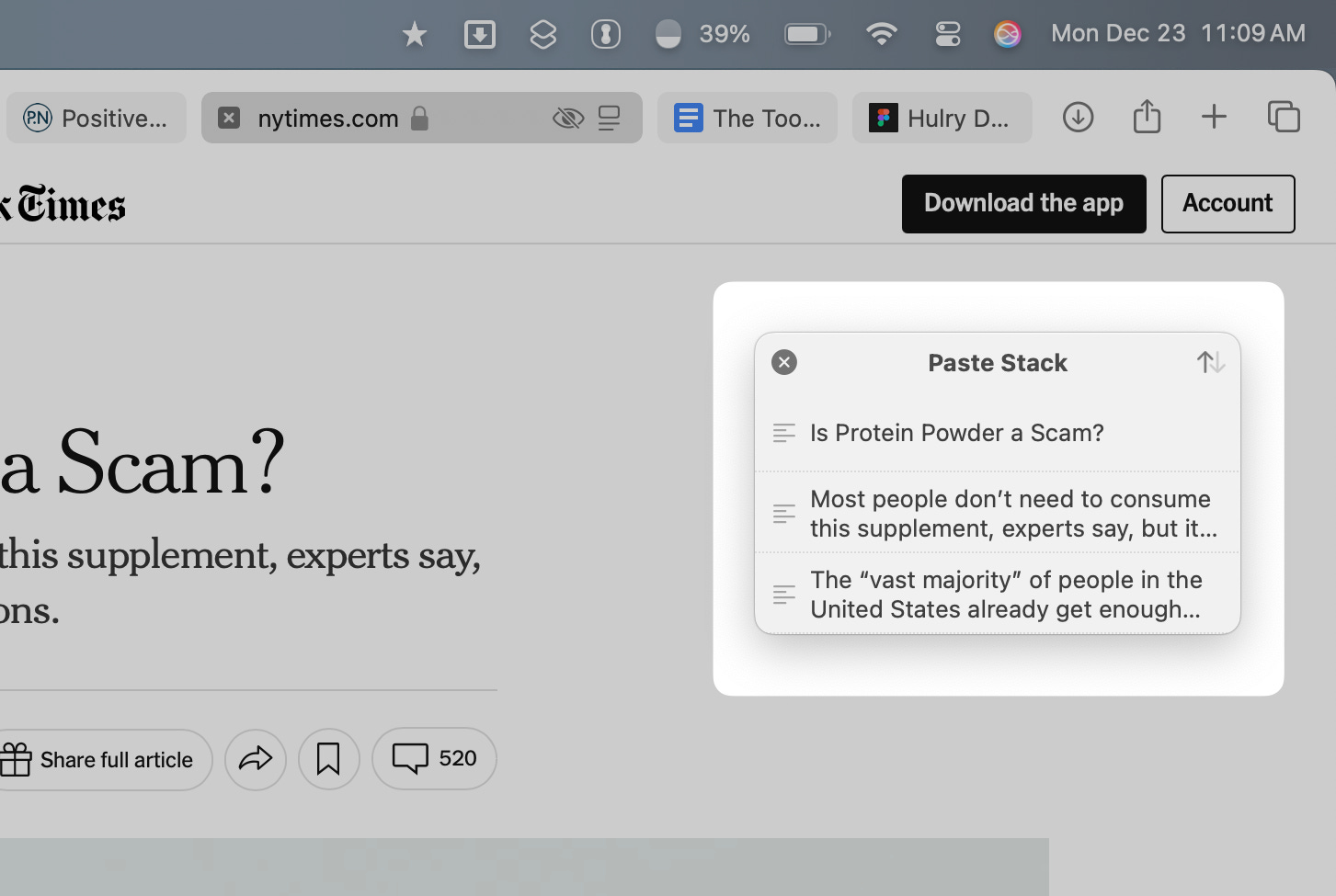
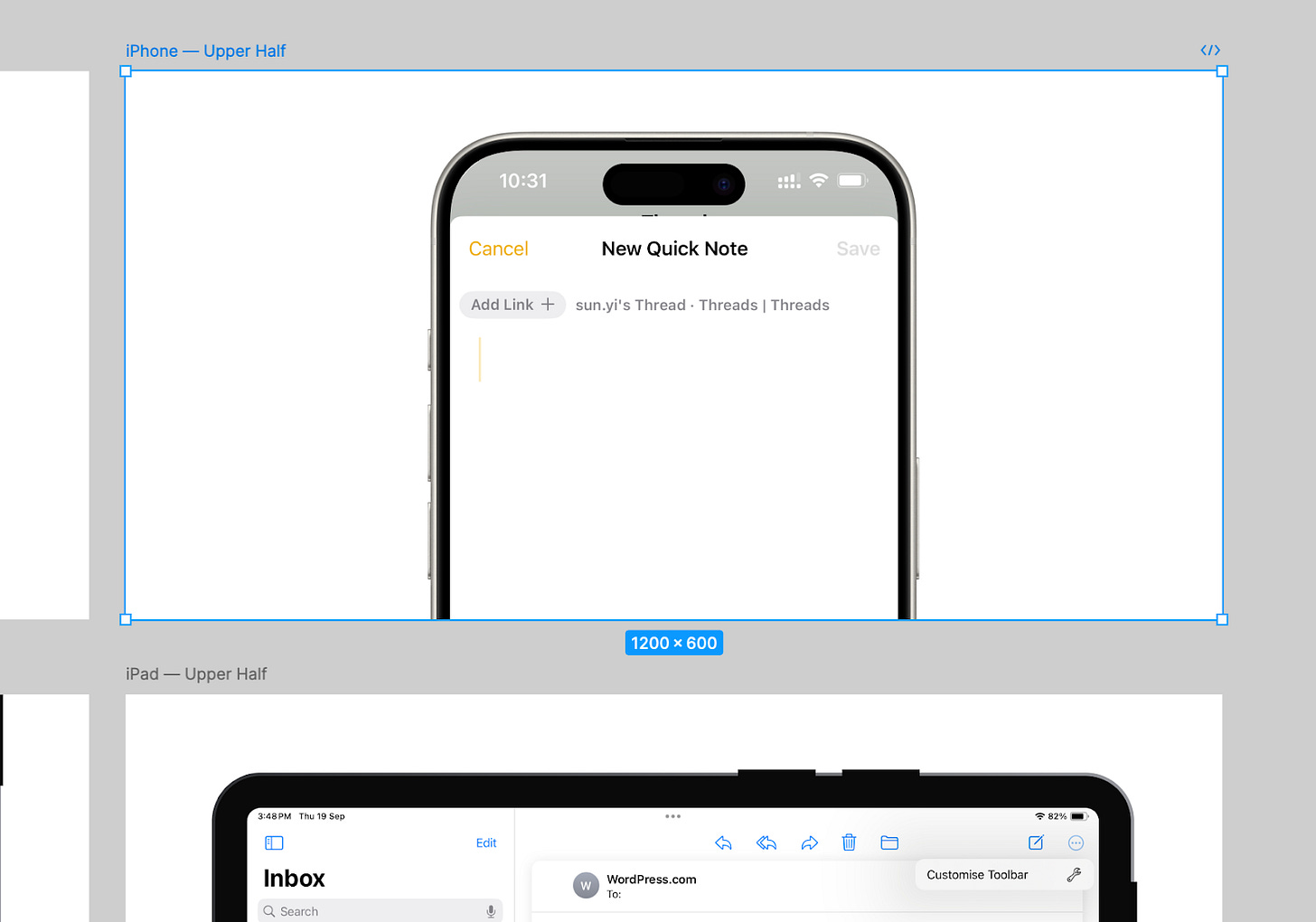
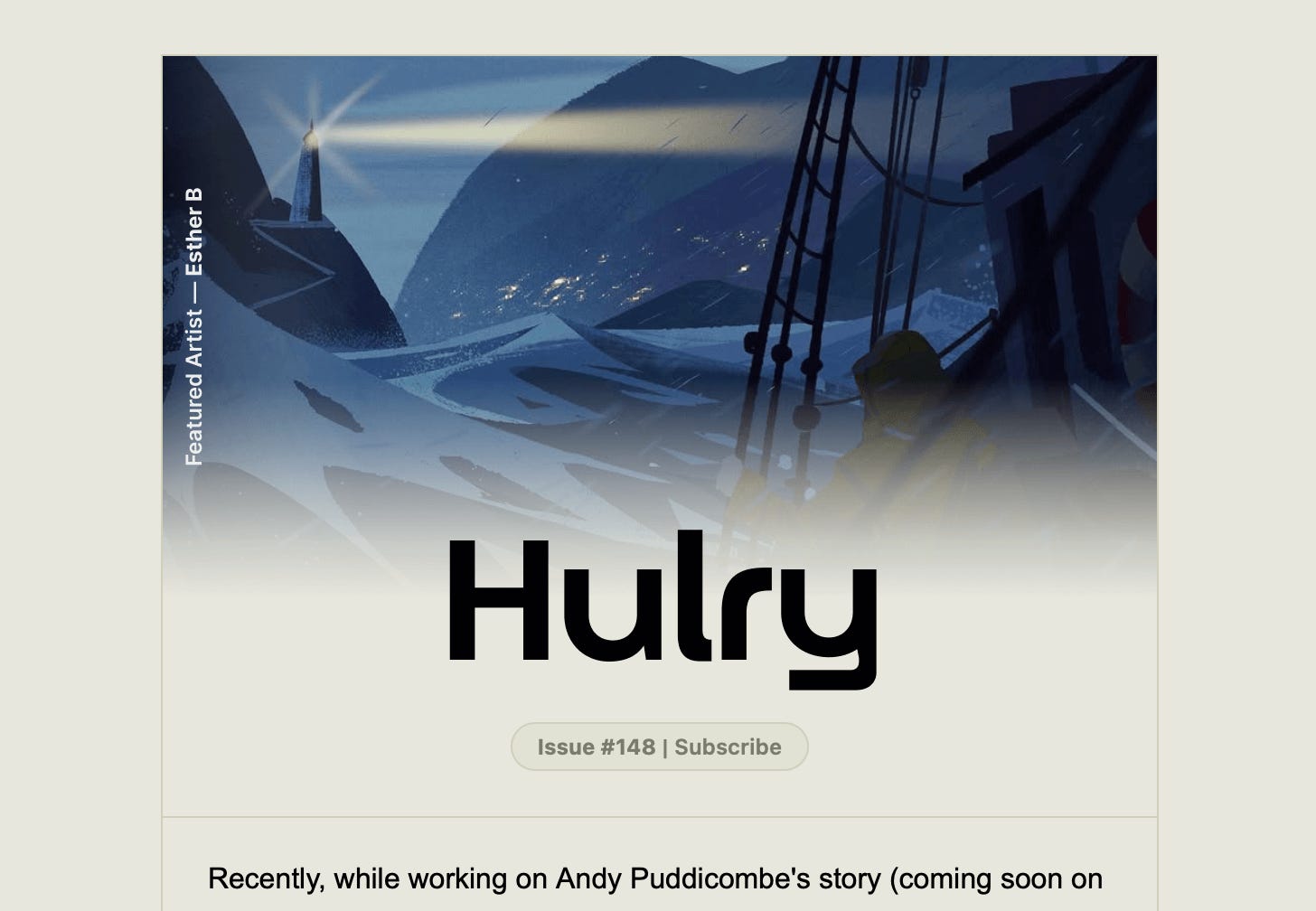
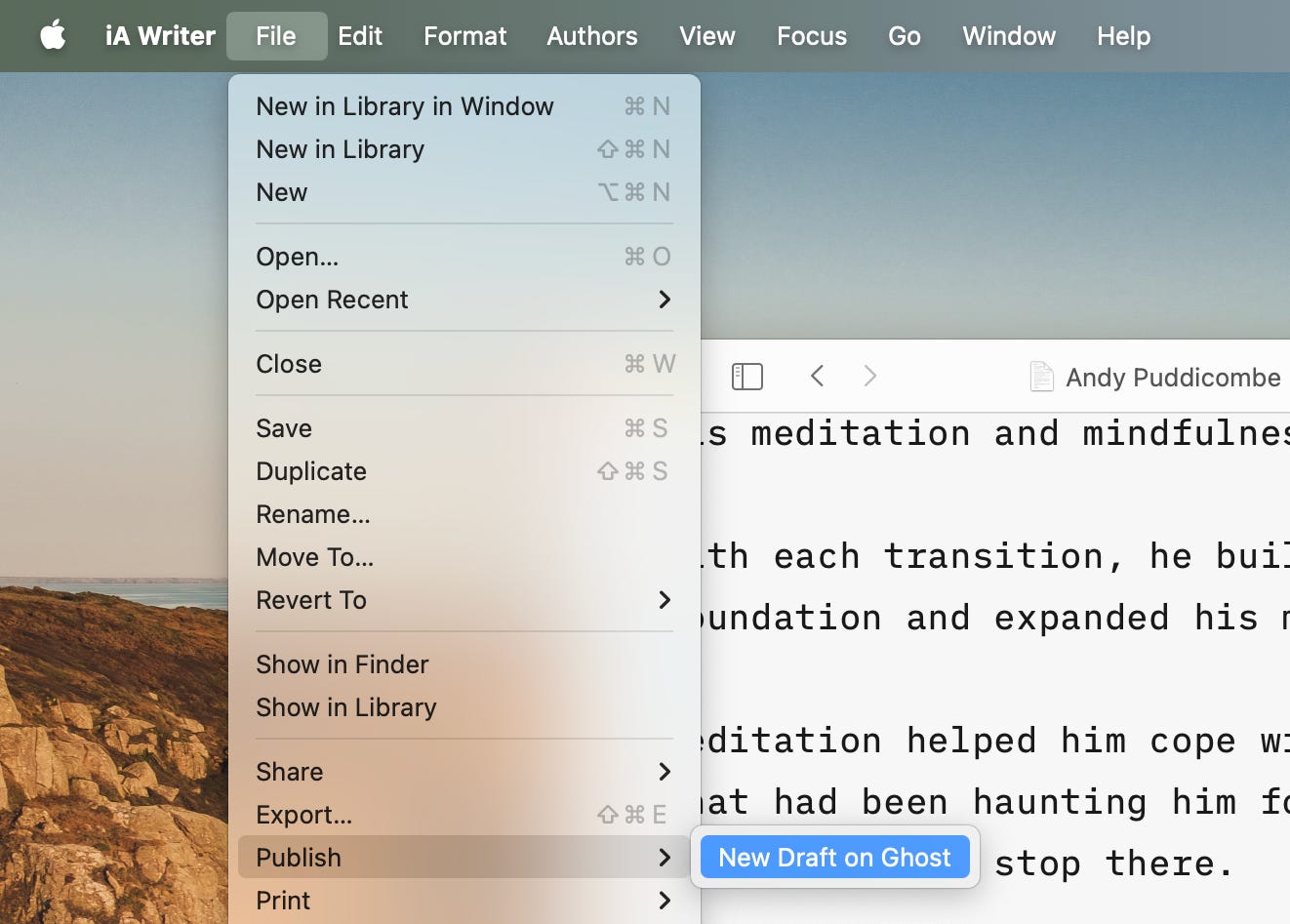
I've been using Paste for a long time and didn't know about Paste Stack. Thanks!
Cool Ghost integration. I didn’t realize you used it. I just migrated my sites to it.