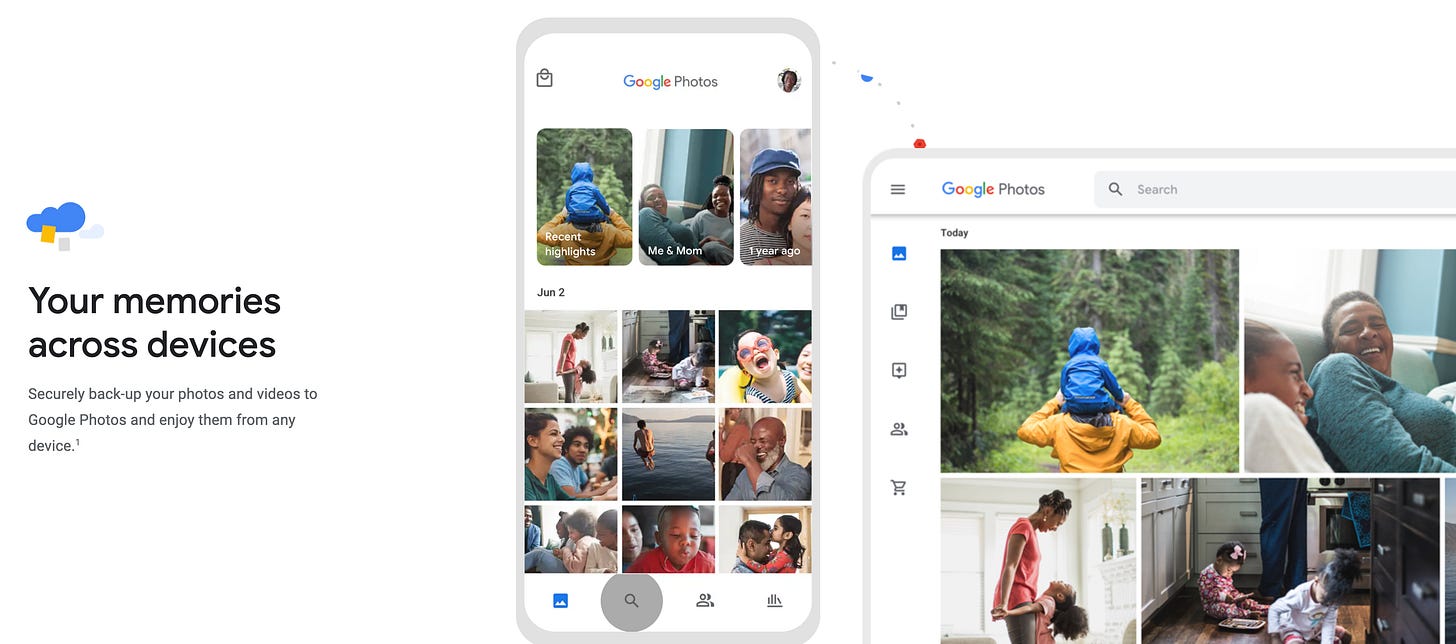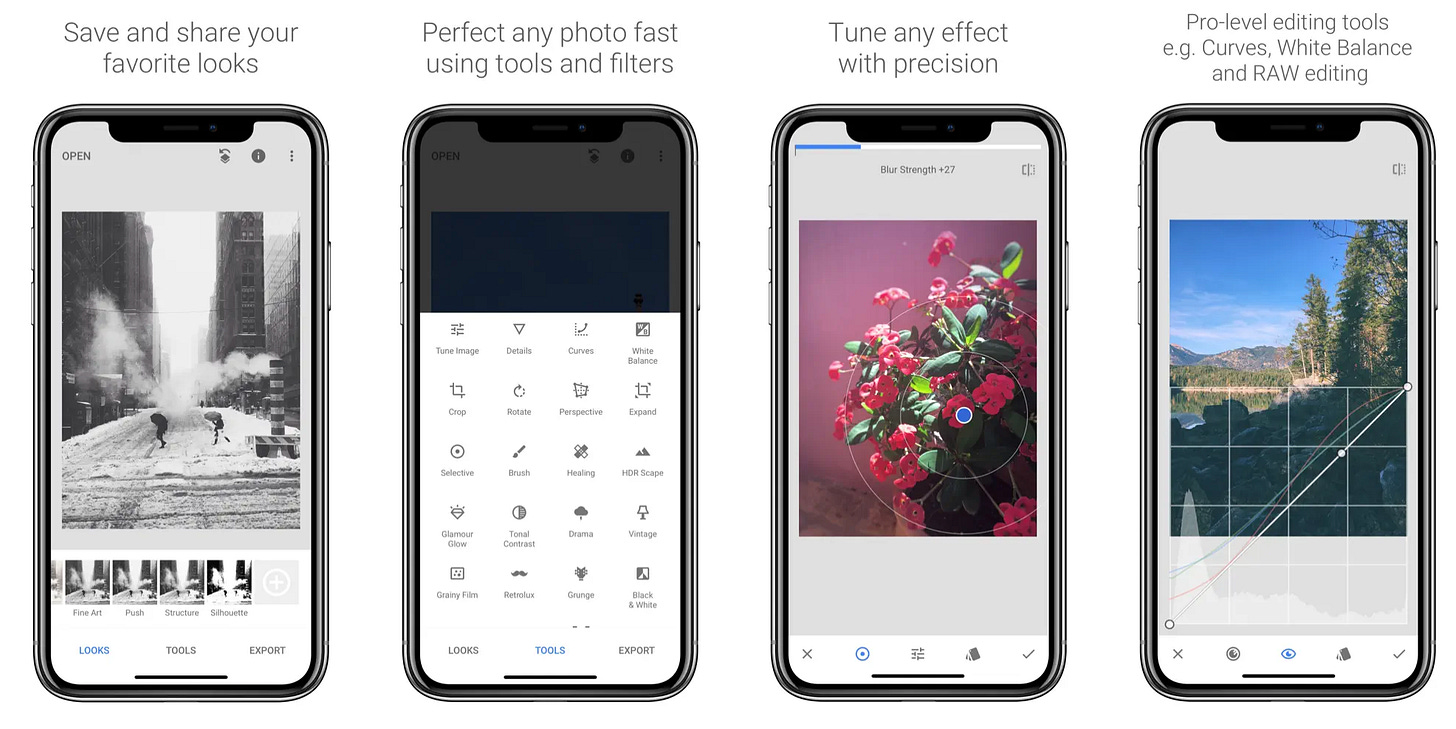Try these Google Photos tricks 📸
Do useful and surprising things with your photo library
Google Photos is the most useful all-in-one free app for organizing, backing up, editing, sharing, and printing photos. Read on for simple ways to make the most of it, as well as some caveats and alternatives.
1. Back up your photos and videos
Whether you have 1,000 photos or 100,000, they're precious. If you've ever accidentally deleted a folder, dropped a phone, or left behind a laptop, you know how digital files can evaporate. So the first way to use Google Photos is to automatically back up all your Android or iPhone visuals — including both photos and videos.
You can also import old photos or videos stored on your computer or on a thumb drive. Having a digital backup is important because a physical hard drive can wear out or get damaged or lost. Though it no longer offers unlimited backups for free, you'll only have to pay once you're storing more than 15 GB of photos. I pay $20 for a 100GB Google One account because it also gives me extra space for GMail and Google Drive files. Most small photo collections won't cost anything to backup.
2. Find pictures quickly with magic searches
Type in birthday, Boston, camping, snow or someone’s name (once you’ve labeled one or more of their images) — and you’ll see photos just in that category. No need to file photos into albums manually — though you can if you want. It’s a fantastically easy way to find any old photo you’re looking for.
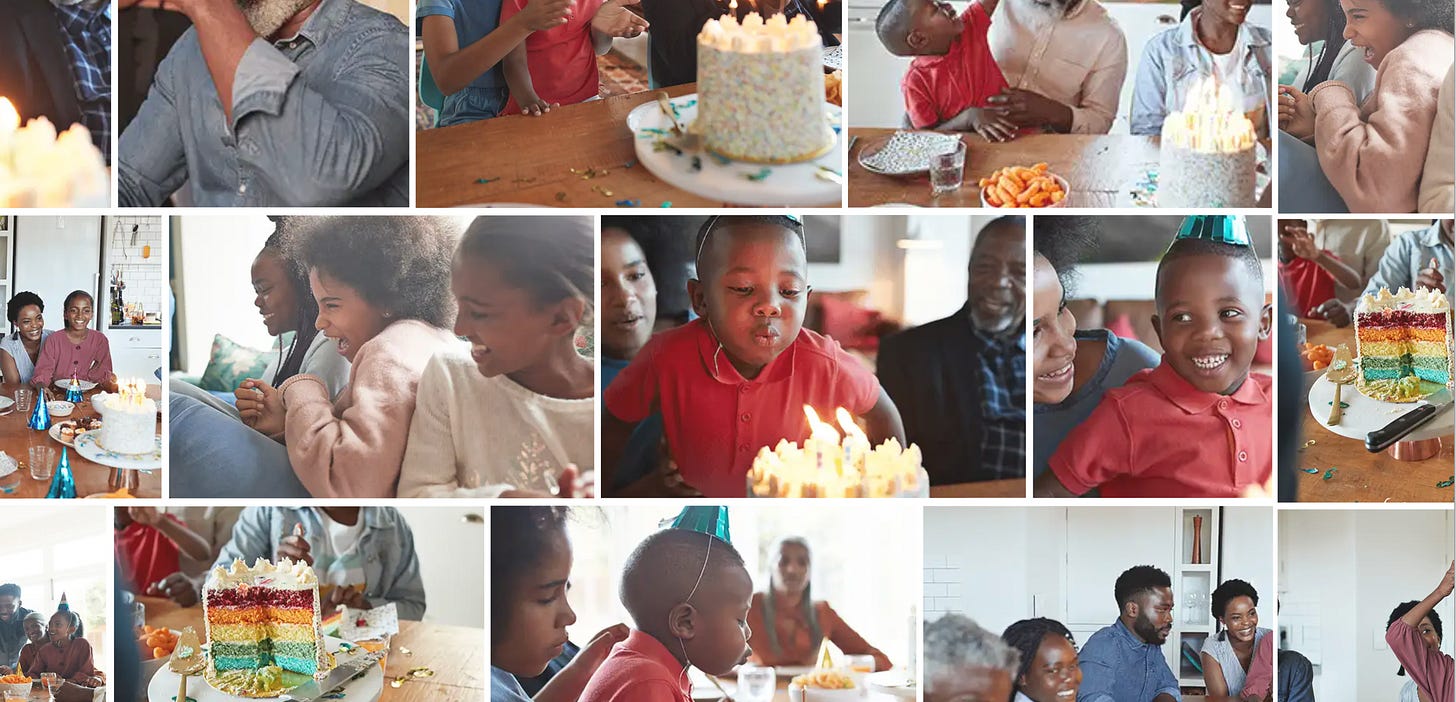
3. Edit without knowing anything about editing 🏞
Beginner: For a 1-second fix, open up any photo and use GPhotos’ auto-correct. It’ll touch up color and light balance.
Intermediate: Crop an image to focus attention on your subject by clicking the crop button and pinching and dragging the image. I like the tactile feel of using fingers to adjust an image, which is distinct from clicking a mouse.
Advanced: Select the "Edit in Snapseed" button under a photo to access free professional edit features in the excellent Snapseed photo editing app, which Google acquired. Alternatively, you can use built-in edit tools to adjust shadows and highlights without leaving GPhotos.
4. Create collages, gifs and videos 🎥
Make a gif by combining anywhere from 2 to 50 images. You can't adjust how long each picture lasts within your gif. For better gif creation, use the Giphy app or explore other specialized gif creation resources I wrote about.
Make a collage by combining anywhere between 2-9 images. Unfortunately you can't adjust how the collage is formatted, or in what orientation. For better collages, try the free Adobe Express.
Make a movie by selecting up to 50 pictures and video clips. Or select from templates like "They Grow Up So Fast," or "Mother's Day Movie," "Father's Day Movie," or "In Loving Memory." Each lets you pick a particular person in your Google Photos collection and automatically constructs a movie out of your best photos of that person.
5. Add effects so people notice your photo 🌁
Keep reading with a 7-day free trial
Subscribe to Wonder Tools to keep reading this post and get 7 days of free access to the full post archives.