7 ways to use Google Sheets 📊
Plus 10 new alternatives for making the most of spreadsheets even if you're not a "numbers person"
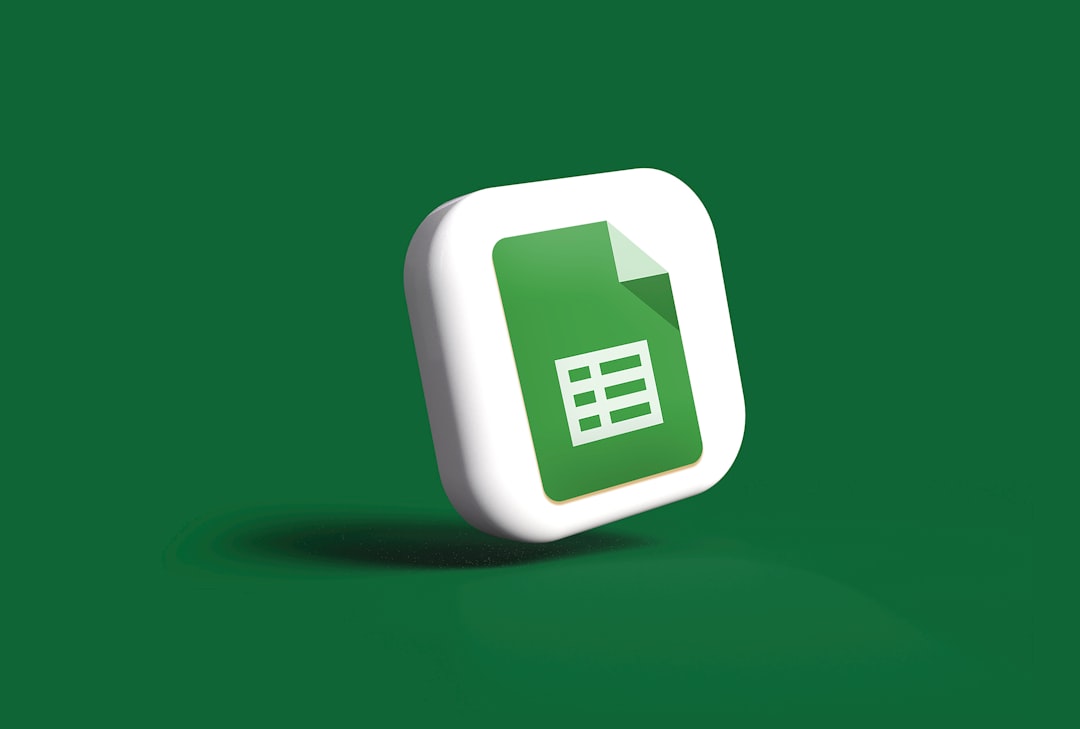
You don’t have to be in business to find Google Sheets useful. If you’re not a numbers person, though, it helps to know which features are worth trying. Read on for simple ways to glean insights from your data and some emerging spreadsheet tools.


