Even if you can't draw or take a decent photo, you can now illustrate anything. Services like Unsplash, Pexels, and free Creative Commons search simplify finding free high-quality images. Canva lets anyone quickly create simple graphics. And now services like Ideogram let you capitalize on AI image generation to dream up your own instant visuals.
I used to rely mostly on DALL-E 3 for AI image generation through ChatGPT, but Ideogram has become my new favorite. It gives you four options per query, creates more vivid art, and includes accurate text within images. I use it to create social media graphics, illustrations for this newsletter, and designs for slides. Read on for how to make the most of it.
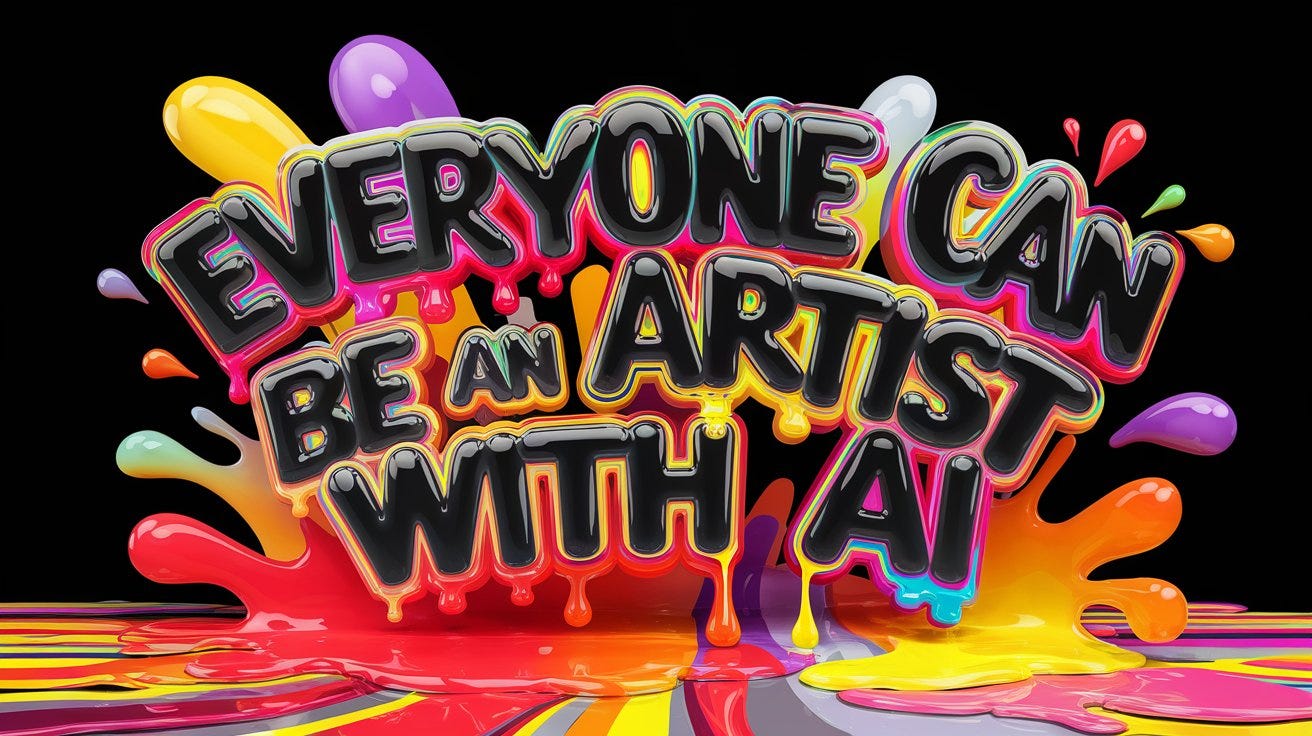
How to start using Ideogram
Visit Ideogram.ai and sign up for free with your Google or Apple acccont. Explore the public gallery to see others’ images and the prompts they used.
Describe an image you envision in a few sentences. Don’t worry about precise wording. You can opt to let Ideogram refine your prompt.
Choose a style. Decide if you want an illustrated or photographic-style image. Or pick ‘auto’ to let the algorithm decide. You can also select a color palette.
Choose dimensions. Pick a wide, vertical or square image. I mostly generate wide images, which match the width of Web pages.
Click generate. On a free account, you can generate a handful of free images per day.
Wait a minute. The service slows free requests to incentivize upgrades.
Download the image you like and use it any way you choose. Check the help page for additional guidance.
Pricing
Free for 10 slow credits a day (~5 images).
$7 or $16/monthly billed annually for more images, quicker rendering, and advanced features like Canvas, which lets you modify & extend images.
Ideogram’s Best features
Create 5 images daily for free. Experiment with the service’s top-quality engine. You don’t need a paid account to get great results.
It’s easy to prompt. Ideogram’s “magic prompt” algorithm refines your initial query into a polished image request you can approve or revise.
Choose from 4 options. Each time you submit a prompt, you get back four generated images. Being able to choose one gives you a bit of editorial input.
Get accurate text within images. Many AI generation tools can’t reliably reproduce text well. If you ask for an image with a phrase in it, words may be be misspelled and letters mangled. (See my recent bungled attempts with DALL-E 3 and Adobe Firefly).
Ideogram, though, is particularly good at handling text in images. Accurate text is valuable for social media graphics, thumbnails, banners, and logos. Check out Ideogram’s guidance on text & typography, which includes sample prompts you can build on.
Pick from a variety of styles. Choose from photorealistic images (“realistic”) or three kinds of illustrations (“design,” “anime,” or “3D”). There’s also a poorly-named “general” option. I often choose “auto” to choose from multiple approaches. I can opt for a clean, modern look for a presentation, or a more abstract, artsy vibe for a creative project.
Use negative prompts. Paid subscribers can list specific elements NOT to be included in an image. That can be helpful if a particular detail could prevent your image from being usable, as in the burger example below.
Pick your image orientation. You can generate a horizontal, vertical, or square image. Free users have 11 orientation options. That’s helpful for generating images that will fit your slide, podcast, newsletter, ad banner, site header, or whatever else. Paid subscribers can specify any dimensions.
Explore the public gallery of generated images. Browse what others have created to spark new ideas. You can draw inspiration from others’ prompts. Take a look at top-ranked images.
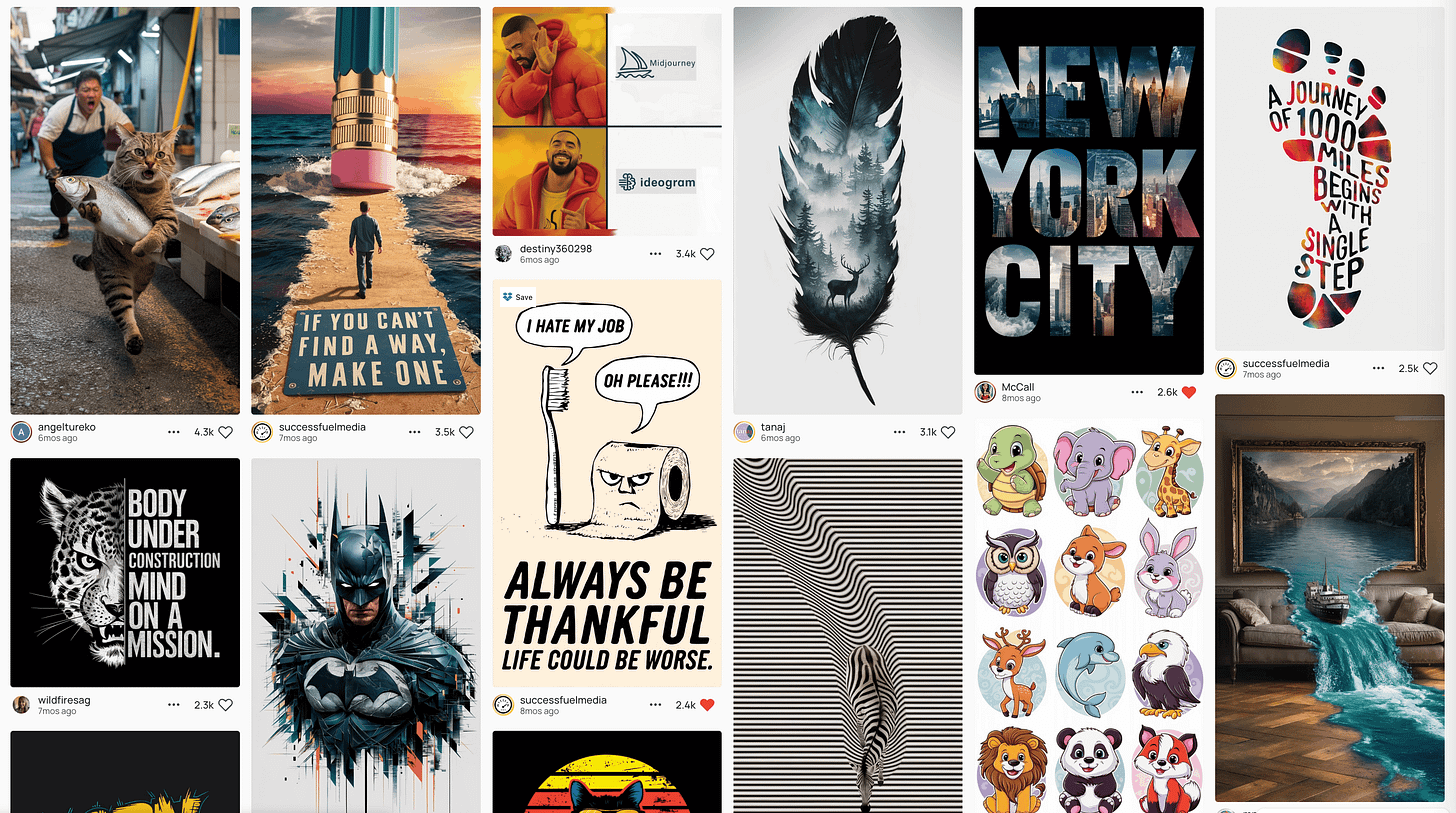
Remix anything. Modify images you or others have generated with Ideogram’s remix button. I often tweak what I’ve generated to get closer to what I want.
Extend images. Canvas, a new feature, lets paid users edit, extend or combine images on a large canvas. Read about what’s new or watch a promo video to get a sense of it.👇
Caveats and concerns about AI image generation
Less control. With traditional visual editing tools like Photoshop, Illustrator, Figma, and Canva, you have full control over the pixels you’re designing. When generating images with AI, you can create amazing art within seconds, but you have less sway over a visual’s specifics.
Risk of confusion. Some AI-generated images look like real people, objects or buildings, which can occasionally be misleading if not captioned or explained. For instance, an AI-generated photo of a person in a business setting might be mistaken for a real employee.
Displacement of artists. Talented professionals may see diminishing demand for their services as people increasingly look to AI services in lieu of hiring creatives.
The rise of AI sludge. With AI image generation spreading, sustaining a distinct visual identity may get harder. As it becomes easier to imitate anyone’s visual style, AI-powered copycats may proliferate.
Vague prompts may not yield the desired results. If your prompt isn’t specific, you may get a golden retriever instead of a poodle, or a tuba instead of a trumpet.
Tip: if you’re ending up with generic images, prompt ChatGPT or Claude to help you craft more detailed prompt options. Ask for five or 10 options to choose from, and push for bold, creative, surprising options.
Ideogram caveats
Limited free images. I often have to iterate on a prompt several times before getting something usable. On a free plan that may mean getting only one or two quality images a day.
Reduced image quality on downloads. Free users can only download a 70% quality JPEG image, not the full-resolution version.
Public image creation only. All images created on the free plan are public, meaning others can view and remix them. To keep your images private, you’ll need to pay $16/month billed annually.
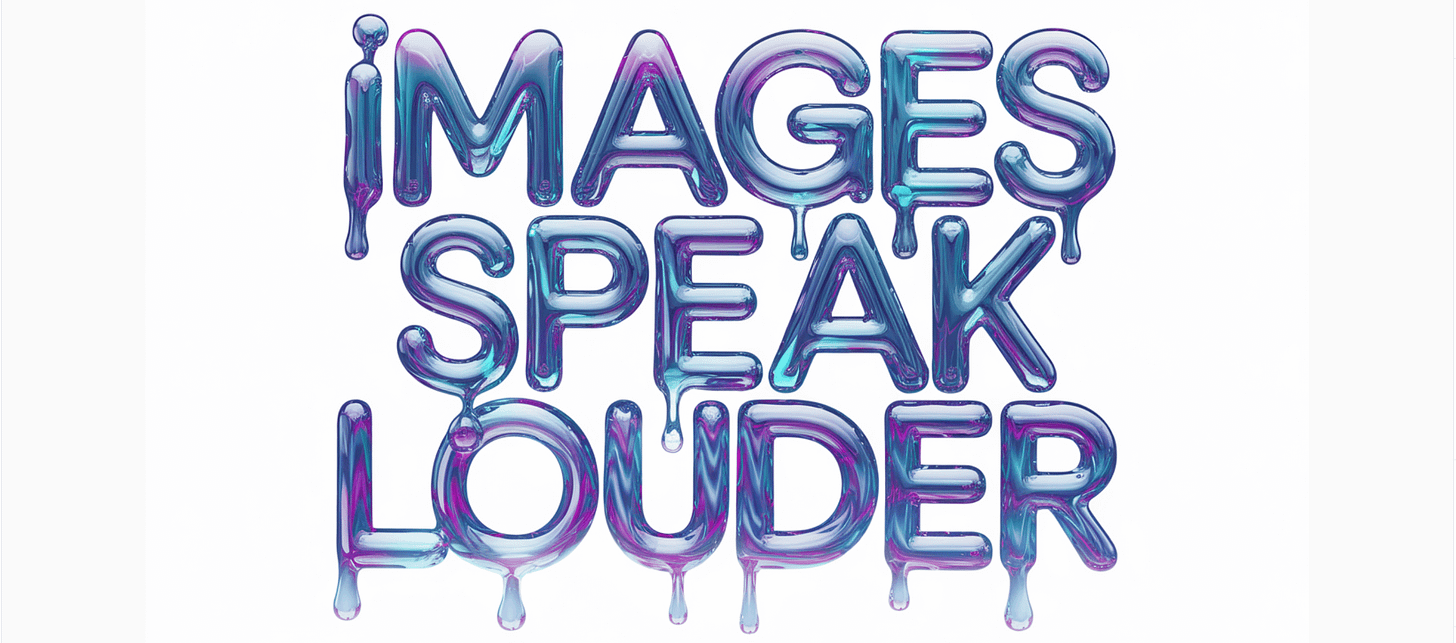
Alternatives
DALL-E 3
ChatGPT’s built-in AI image generation tool is what I used most often until recently to create images for my newsletter. The image quality is excellent. And it has a helpful edit feature. You can select an area of a generated image and prompt it to change that part. But DALL-E 3 is less reliable at generating accurate text than Ideogram or Flux.
Flux
Alongside Ideogram, Flux is one of my favorite new AI services. You can use it for free through HuggingFace or Freepik. It creates gorgeous images and doesn’t require any special prompting lingo. I find Ideogram simpler to use, but Flux is similarly excellent at generating accurate text inside images.

Adobe Firefly
The company behind Photoshop has a growing suite of AI tools. Firefly has some unique capabilities. You can customize your image’s camera angle, lighting, color, tone and special effects. In my tests, though, it isn’t consistently generating text within images accurately.
Looking ahead: In upcoming posts and in live events for paid subscribers I’ll share more of what I’m learning about how to make the most of AI image generation. I’ll also share examples from Midjourney, Canva and other emerging image-generation tools.




Ideogram is my favorite too. I've used the paid version for all of the images on my website and client websites. It is worth paying for it because you get high res images. I had no great results with DALL-E.
I also like Microsoft's ImageX.
I will give Ideogram a try. Thanks for the recommendation!
Mel