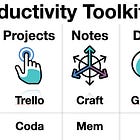💡 Organize your ideas, contacts and calendar 📆
Wonder Tools — Strengthening your productivity toolkit - part 2
Welcome to Wonder Tools! In last week’s post I shared the tools I rely on for tasks, projects, notes and documents.
Catch Up: Productivity Toolkit Part 1 👇
Today’s post focuses on strengthening how you organize your ideas, images, contacts, and calendar. This is part two of a series on refining your productivity and creativity toolkit. I’m suggesting si…
Keep reading with a 7-day free trial
Subscribe to Wonder Tools to keep reading this post and get 7 days of free access to the full post archives.