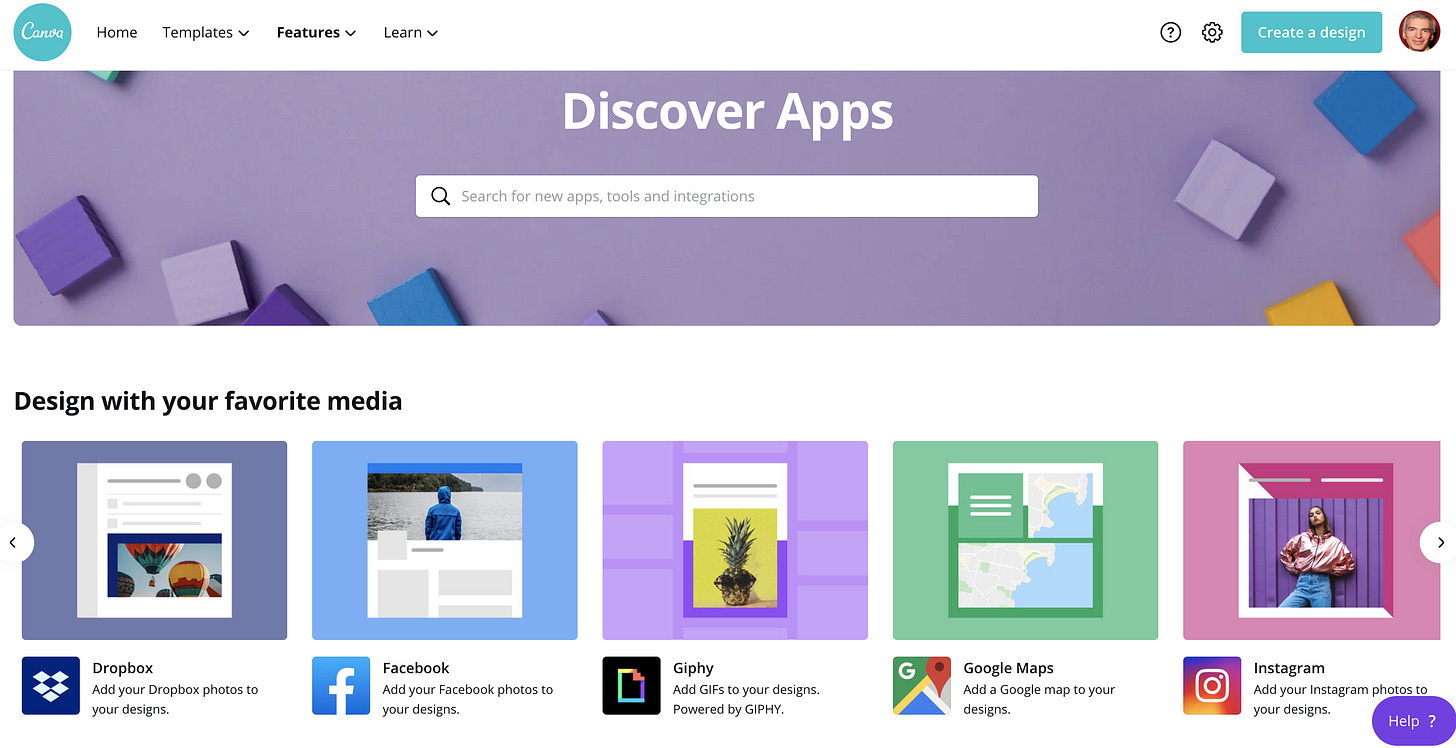Wonder Tools — Canva's New Cool Features
The best free design tool added some terrific new tricks
You’re reading the Wonder Tools newsletter, which highlights useful tools for productivity and creativity. I’m Jeremy Caplan, a journalist, director of teaching & learning at CUNY’s Newmark Graduate School of Journalism. This post is about one of my favorite visual tools. I use it every week, for many of the things I design. In past posts I’ve written about other visual tools I rely on, including my fave video apps and a new design tool, Projector.
Canva is a free, easy-to-use Web-based design tool. You can use it to create and export posters, banners, infographics, slides and just about any other visual. I use it to design social media posts, video thumbnails, and event covers, among other things.
Here are some new, cool features and useful things you can do with Canva.
New Apps
Canva has added dozens of apps to let you do more with your designs. Lately I’ve been using Canva’s Brandfetch app to quickly add company logos to designs I’m working on. Other apps inside Canva let you add your Dropbox, Facebook, or Instagram photos to your designs. The Mailchimp app lets you send Canva designs directly into your Mailchimp account to use in your next mailing. The Slack one lets you send things into one of your team’s channels.
Present and Record
Canva’s newest feature lets you record a screencast presentation of slides or any other graphics you’ve created. When you’re done, you just send a link — the recipient doesn’t have to use Canva, they just see your recorded presentation. This is super handy if you’re a teacher, or if you have occasion to walk someone through a design or presentation you’re working on.
If you don’t need to record something, you can just make a live presentation from Canva. Most slide creation tools don’t have the built-in library of images, design elements, or the range of templates.
Export as a Website
I’m impressed with the new expanded export options. I was pleasantly surprised to find this week that I could export a presentation I designed on Canva as a standalone Website, with options for viewers to scroll down through it or to click through presentation-style.
Print
If you send cards or print handouts, posters or flyers, the print feature is handy. Rather than relying on a standalone print service with cheesy templates, you can design and print within Canva. Delivery is free.
Edit with your Phone
You can view, edit and share with the Canva app for iOS or Android. Once you’ve got a bunch of designs in your portfolio on Canva, you can just duplicate one on your phone and modify it for a new use. After creating a bunch of designs, you end up with your own library of custom templates.
A Few More Neat New Canva Features
Keep reading with a 7-day free trial
Subscribe to Wonder Tools to keep reading this post and get 7 days of free access to the full post archives.