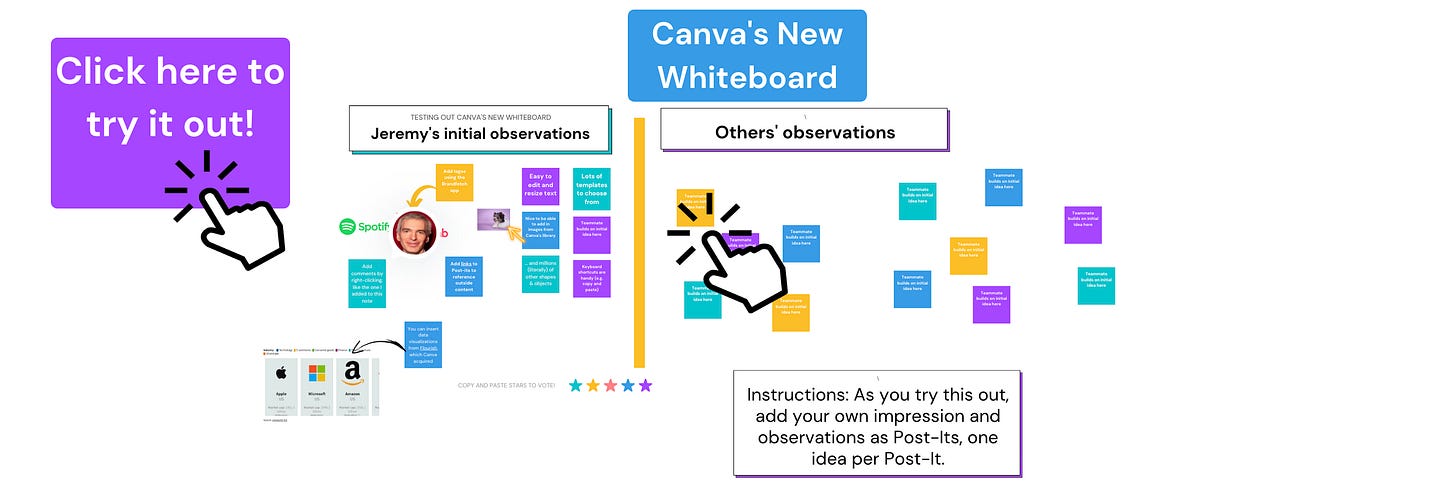The New Canva 🎨
A flurry of new features add up to its biggest update in a decade
You can now use Canva to make a website, brainstorm on a digital whiteboard, or collaborate on documents. The world’s most popular free design tool this week relaunched itself as a one-stop shop for anything you make online. Read on for a summary of the most useful new features and some limitations.
Canva Websites
Canva has long been a simple, free alternative to Photoshop for millions of people who don’t need complex, expensive software to make quick visuals for social media. Now it aims to provide a similar alternative to those who don’t want to mess with Squarespace, Wix or other site builders.
To explore the new site builder, I adapted this simple pet store demo website from a template.
Easy. If you’re already used to Canva’s interface, it’s easy to create a free site. Integrate any previous Canva designs and/or other images, videos, or graphics.
Domains. When you create a free Canva site the default domain is yoursitename.my.site, but you can also buy a new domain through Canva.
Password-protected. You can make your site password-protected and you can hide it from Google search.
Responsive. Canva sites are responsive, so they’ll adapt automatically to whatever device someone is using to view them.
Limitations and alternatives
One-size-fits-all design drawer. The design elements most readily available within Canva’s side drawers aren’t necessarily the ones most useful for building a site. Because Canva’s design drawers are consistent no matter what you’re creating, they don’t always serve the particular needs of the moment.
Benefits of specialization. Services focused exclusively on helping people design sites, like Tilda.cc, one of the Web’s best-kept secrets, have specialty elements Canva so far lacks. These include slick navigation menus, product description boxes, image galleries and elements that make a site stand out.
Quick builder alternatives. I wrote recently about several services, like linktr.ee, for making 10-minute landing pages.
Bottom line. If you’re putting together a quick site and you want something easy, fast and free, Canva is a nice option. Otherwise, stick w/ a full site builder.