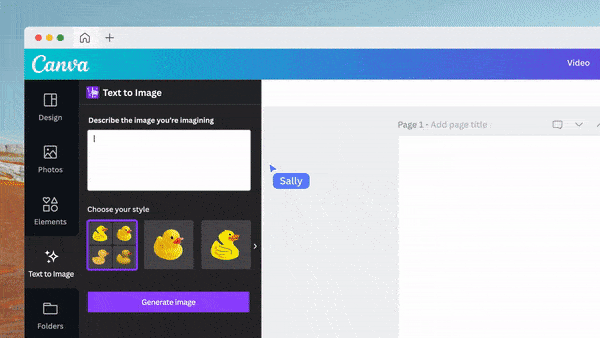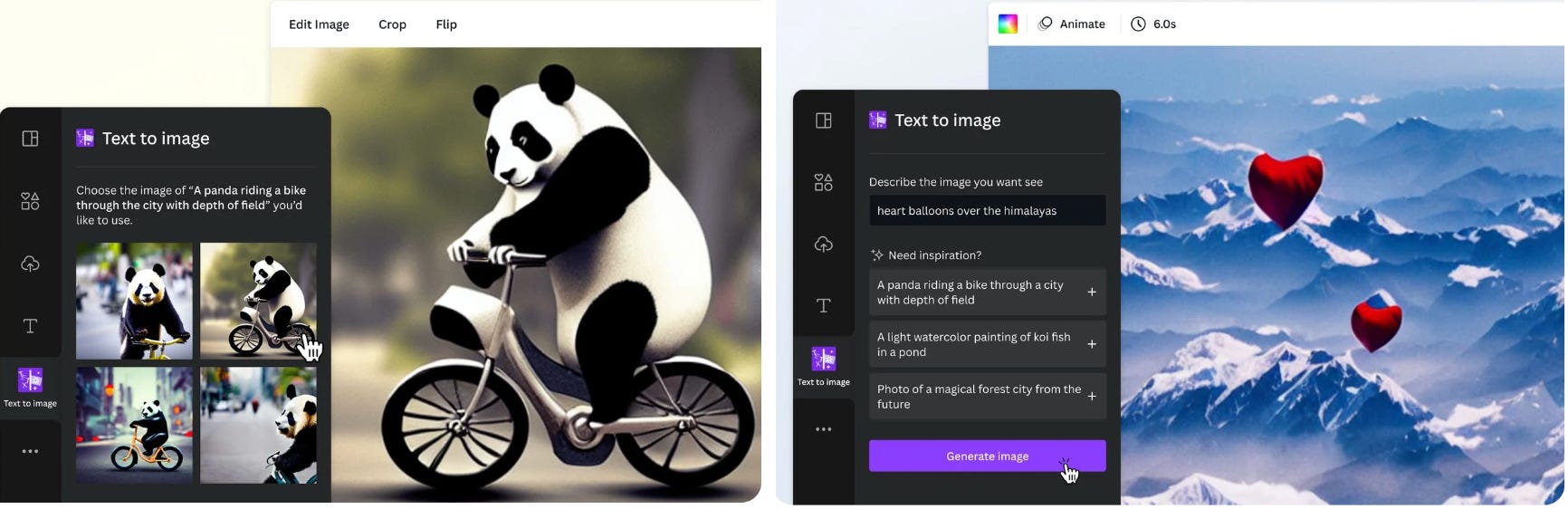🪄A new Canva trick — Create images from text
Here's how to make AI-generated visuals for free — Wonder Tools #136
It’s difficult to design creative images. But it’s easy to type a few words. That’s why the biggest buzz in tech this fall is about new services that turn text into visuals.
Using artificial intelligence, these almost-magical tools can create machine-generated images from any phrase you type in as a prompt. Want a bike-riding panda? A blue car flying across a rainy Manhattan skyline? Whatever you can think of, you can have in image form in seconds.
It started with a few niche tech projects like Dall-E 2, Midjourney and Stable Diffusion. Now it’s gone mainstream. Read on to see how these images look and to learn how to create your own with Canva and other new services.
Canva last week launched its own Text-to-Image generator. Here’s how to use it:
Visit TextToImage.app in a Web browser or search Canva for the “Text-to-Image” app.
Click to open the Text-to-Image app in a little drawer next to the project you’re working on.
Type in a phrase or use one of the suggested defaults to test it out. Wait a few seconds. You’re then presented with four image options.
Drag a generated image into your project.
Edit the image with Canva’s built-in photo editor to adjust it to your preference.
Download it or share a link to show off your new AI-assisted creation
Voila! You’ve officially entered into the robot age.
First, robots (algorithms powered by artificial intelligence, really) learned to write for you. I wrote about my surprising experience with that. Now, machines are generating images for us. Startups like Synthesia are generating AI video too.
Canva is now the biggest, but not the only service converting text to images. [Read my prior post about Canva’s recent relaunch with other new features.]