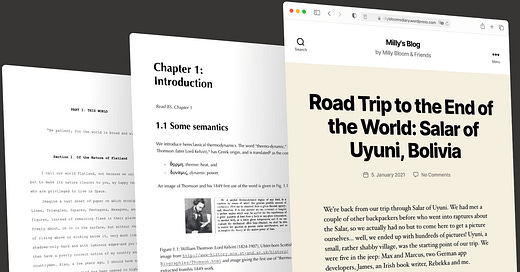Welcome to today’s Wonder Tools 💌 newsletter. I’m Jeremy Caplan. When I’m not writing these posts, I’m director of teaching and learning at CUNY’s Newmark Graduate School of Journalism.
Google Docs is a contemporary classic. It’s less powerful than Notion, Coda or Craft and less streamlined than Bear, Ulysses, Drafts, or iA Writer. But it’s so reliable — and has so many capabilities — that I still use it regularly. Read on for useful features to try.
⏰ Save time on your documents
1. Create a new doc instantly
Type doc.new in your browser’s address bar to open a new document. You can also type sheet.new, slide.new, form.new, site.new, drawing.new, or cal.new to create instant Google spreadsheets, slides, forms, sites, drawings or calendar events. This works in Chrome, Firefox, Safari, and Arc.
2. Translate your text automatically
Share your doc in another language. Your original is preserved — GDocs creates a translated copy. It’s not human quality, but it’s enough for the gist.
How: Go to Tools > Translate document.
3. Display a live word count
Show a persistent count at the bottom left of your editing window.
How: Go to Tools > Word count— or Command-Shift-C — and check the box for “Display word count while typing.”
4. Type with your voice
This works well when you’re tired of typing. Instead of facing a blank page, think out loud, then edit your dictated draft.
How: Go to Tools > Voice typing
5. Type @ to quickly add elements to your doc
This new feature lets you more quickly add checklists, numbered lists, and bulleted lists. Or insert images, tables, and charts.
How: Type @ for a keyboard shortcut to insert whatever you need, rather than hunting through menus with your mouse.