What's new in Google Docs 🎊
Fresh features worth trying
Google Docs is getting smarter. New sub-pages help organize complex documents, AI can assist with editing, and pageless mode improves online reading. In my 18 years using GDocs—creating thousands of documents without a single hiccup—what I've most appreciated is its stability, even as competitors like Coda, Craft and Notion added interactivity and new design elements. Now GDocs — used by a billion people — is updating its capabilities. Read on for a few of the most notable new features.
Create distinct pages within a Google Doc
Document Tabs allow you to create multiple standalone sections inside a single Google Doc.
Try it for…
A long project: When you’re writing something with multiple sections, create tabs to organize your work. Tip: Docs can include up to a 1.02 million characters
Collaboration: Now each person can take their own tab. No more typing over others’ words. You’re less likely to be distracted by others’ typing.
A class or meeting: When teaching or leading a meeting, create a single document with instructions and questions. Duplicate the tab for each participant. Rename the tabs. Now everyone’s input lives in an organized, collective doc.
Tips
Emoji-enhanced titles.🎍Decorate the title of any tab with an emoji to separate sections visually.
Share deep links. Within the three-dot menu next to a tab’s title, choose the “Copy a link” option to share a link to a specific tab. That makes it easy for you — or anywhere you share the link with — to return to an important spot.
Reorder tabs. ↗️ Drag tabs up or down to reorder them. Drag one into another to make it into a subtab..
Outline view. Use the “Show Outline” option in the three-dot menu next to a tab’s title to navigate through a doc’s subsections.
Limitations
No printing or downloading all tabs. Annoyingly, you can’t print or download all tabs at once. You have to go to Google Drive to download the full document, including all its tabs. Or print tabs one at a time. In my view, this is a major flaw in the design of this feature, considering how common it is to want to print or download a full doc.
No granular privacy. You can’t set privacy levels for a particular tab. If the whole doc is public, each tab is public. If the doc is private, you can’t let people see one particular tab. It would be great if future versions enable more granular control of what’s shared.
Design documents for the Web
Pageless format. Many of the docs we create never need to be printed. So GDocs now offers an online-focused design option that lets you include wider images and eliminates artificial page breaks.
Useful elements
Cover image. You can add a cover image to enhance a doc’s look.
Collapsable sections. Click the triangle next to a section header to hide the text within it. That’s helpful for giving others a streamlined view of a doc.
Auto-adjusting images. Images and line breaks automatically adjust to your screen size.
Better table view. Wide data tables are easier to navigate in this view. With the regular GDocs pages, tables get cut off.
Adjustable text width. You can adjust the text width (View > Text width) while in a pageless doc, which is helpful if you prefer broader margins, or if you’re on a particularly wide or narrow screen.
Tips
Switch modes. You can switch back and forth between pages or pageless modes by going to File > Page Setup menu.
Set a default. If you always prefer one or the other, mark it as your default in this same menu.
Change background color. If you want a white text on a dark color background like this, just change the background color as I did in this gif.
Get help. See Google’s help page for more info.
Limitations
Missing features. Page numbers, headers, footers, watermarks and columns won’t show up in pageless format.
Hidden cover images. It can be confusing to encounter different capabilities in each mode. Having your cover image hidden when you switch into Pages mode is odd.
Sponsored Message
Maximize Your Time: Master Books in Hours
Feeling overwhelmed by your reading list? Shortform simplifies your journey to success. Whether you’re diving into self-improvement, business, or psychology, get in-depth book guides with summaries, actionable insights and exercises. Start applying what you learn immediately.
Each guide has a 1-page summary, chapter breakdowns, and practical exercises to apply what you’ve learned. Imagine mastering key lessons from Atomic Habits in just two hours—accelerate your career, boost your productivity, and achieve personal growth with ease.
Stay ahead of the curve with new summaries added weekly, and leverage the AI browser extension to quickly summarize articles and videos, freeing up valuable time for what matters most.
Other new GDocs features 🎂
Proofreading. A new beta feature checks for spelling, grammar, conciseness, and active voice. See it in action on an early draft of this post.
Markdown. This lets you quickly format text using simple symbols, like *ital* to turn something into italics or **bold** to make something bold. Enable it under Tools > Preferences.
Smart Chips. Paste in a doc, sheet, or slides link, or type @ and the name of a person, place or calendar event to insert a preview that pops up when someone scrolls over the item. Google’s help explanation.
AI Editing. After signing up for Google Labs you can test out AI inside Google Docs for summarization, editing suggestions, or to refine an aspect of your doc.
Make the most of Google Docs
Good alternatives to Google Docs
Coda is underrated. It lets you link documents to other services, like Slack, & has helpful AI. You can add tables, buttons & other interactions to your docs.
Craft is my favorite tool for creating visual handouts.
Lex can provide helpful AI-enhanced editing suggestions.
Scrivener can help you keep long writing projects organized.
iA Writer offers a simple, minimalist writing view.




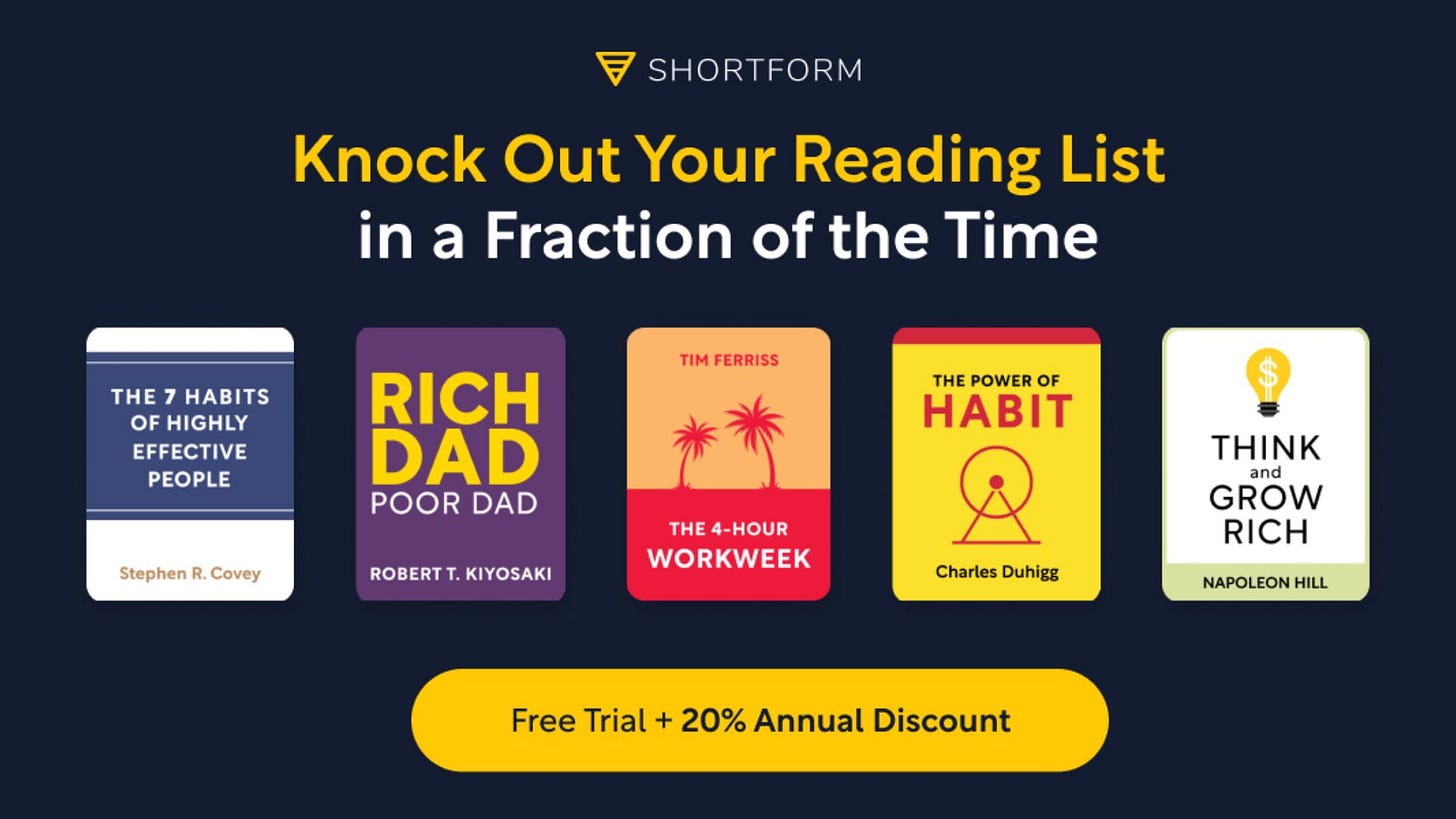




I'm not sure if this is new, but I just discovered it today. The Word Count now lets you keep the counter on the screen and select whether you want to count words, characters, etc. This is remarkably helpful for projects where character count is important, like award applications. It's small, but it eliminates a step.
Another flaw with the new tabbed document. You cannot search or search and replace through the whole document at one time.