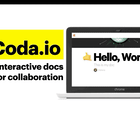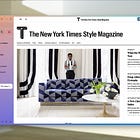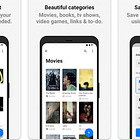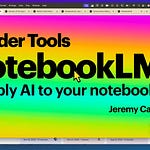Finding reliable services online can be time-consuming. So to help you strengthen your digital toolkit for 2024, I’m sharing a six-minute take on 7 of my favorites. (Watch on YouTube or above in this post). My aim is to save you hours spent weeding out clunkers. Read on for my preferred tools for journaling, creative interactive documents, exploring the Web, making lists and more.
Create interactive documents
Coda is useful for creating simple documents as well as complex project plans. It works just like Google Docs but with additional capabilities. You can embed videos, maps, social media posts, tables, diagrams and buttons. You can link Coda docs to Slack or other services you use to streamline your work. I use Coda to manage projects, organize meeting notes, and sometimes for handouts. The paid plans add helpful AI capabilities — you can chat with your documents.
Coda Doc Examples: a revenue database and my free digital teaching toolkit.
Keep a simple journal
Day One is the best simple, easy-to-use, free app for digital journaling.
My favorite features: keeping separate personal, reading and work journals; adding audio, video and photos; emailing-in entries or adding them on my phone; getting a printed journal mailed every other year.
Alternatives: Other good options include Grid Diary and Apple’s own new Journal app.
Read more on why Day One is my favorite + my Medium post: 9 ways to journal
Explore the web enjoyably
Arc is my favorite browser. It’s clean, simple, and free. You can create separate spaces for distinct projects. I have one for each class I teach, and for my primary research interests. I also like its annotation features for screenshots. Here’s an example. I prefer its appearance and functionality to Chrome, Firefox or Safari with no tabs up top. Just a clean view of the site you're visiting. New AI features allow you to get a quick summary of any article or site you visit.
Read more about the 9 most useful Arc features
Share lists of your favorites
Listy is a simple mobile app for making lists. Type in your picks and the app automatically pulls in related images, like book or album covers. You can share a link to your visual lists.
Examples: Bill Gates’s favorite books, Rolling Stones’s best 100 albums.
Read what I like about the simplicity of Listy.
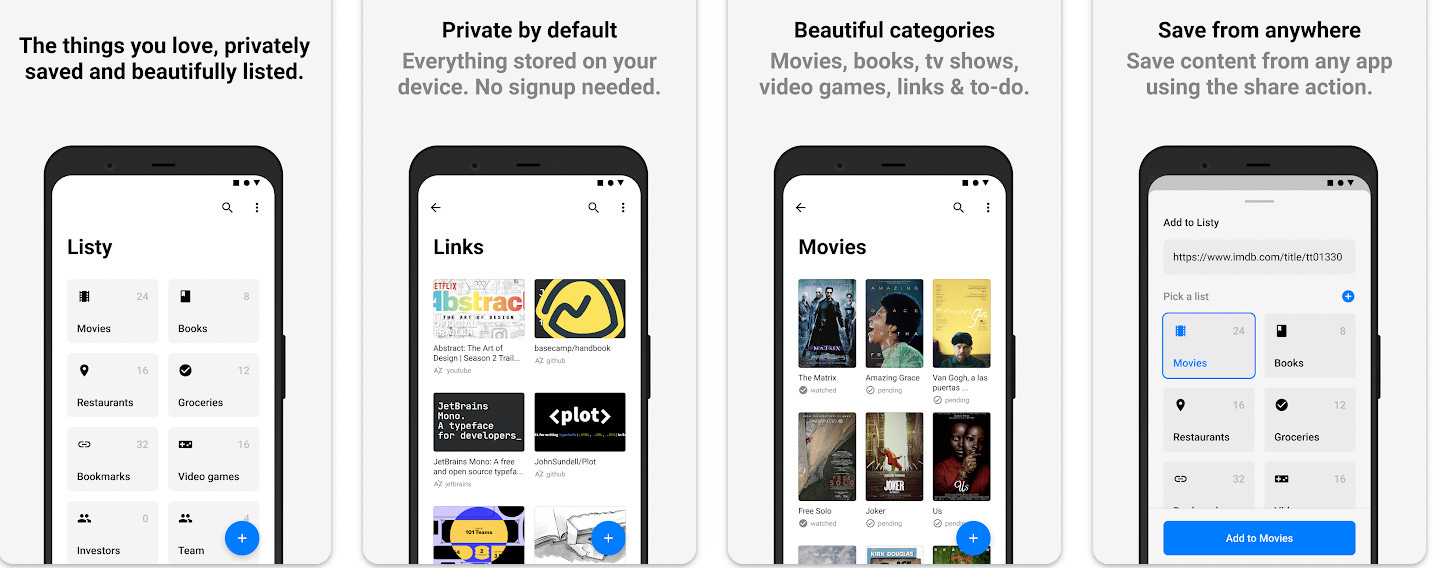
Listium is more powerful free service online for compiling lists you share and publish — favorite books, games, or whatever else. Examples: Things to do in Sydney and the 100 highest-rated comedies on Netflix.
Alternative: Glide also works well for making and sharing lists as little apps, like my favorite podcasts or journalists and publishers on TikTok.
Build a timeline for a presentation
The Knight Lab’s TimelineJS makes it easy to create a compelling, interactive timeline you can share online. Include text, photos, and embedded YouTube videos or Wikipedia entries. Examples: The history of wine and The life of Whitney Houston. The service isn’t new, but still works well.
Great alternatives: BeeDocs 3D (Mac), Genially and Venngage all have stellar timeline templates.
More on why I recommend TimelineJS and when to use each alternative
Brainstorm with your voice
Oasis is a useful AI-powered app that records, transcribes and cleans up your short voice memos. It’s one of the most fruitful $5 a month subscriptions I pay for. I use it to get raw ideas out of my head to avoid the blank paper problem. I just ramble on into my Airpods for a few minutes as I walk around the park. Oasis magically transforms my verbage into a neat summary, a helpful outline, and drafts of a newsletter post, a video script, or whatever else I’m working on.
Read why I rely on Oasis and six ways to use it
Backup, organize and share photos
Google Photos is a classic and remains my tool of choice for photo backup, search, sharing and printing. It’s faster and more flexible than Apple’s photo service, which I also use. I like being able to find any of my photos by typing in a name, place, or even a detail like “NYC,” “skiing,” or “pizza.” I use GPhotos to edit and share photos. I’ve even used it while teaching, having students create shared albums for a live photo sharing project. My wife orders printed family photo books twice a year and the quality is good.
What are your go-to apps at the start of 2024? Leave a comment 👇
p.s. Make something new this spring! You’re invited to apply to join the 2024 cohort of the Entrepreneurial Journalism Creators Program. This is the 100-day fully-online program I direct at the City Univ. of NY’s Newmark Grad School of Journalism. Participants join from all over the world at all career stages. RSVP to join a live open-house Jan 10. Read more and apply by Feb 2.